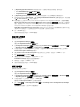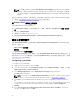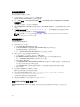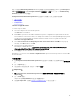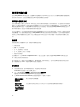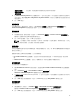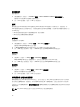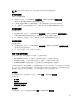Users Guide
6. Save the file in the default directory.
An example of default directory: \\<site server hostname>\sms_<site code>\OSD\lib\Packages
\Deployment\Dell\PowerEdge\DTK\Template\Configs\Syscfg.
7. Click Apply to save the edited file to the task sequence.
8. Select Set from the Action: drop-down menu.
The Configuration file/Command line parameters field is enabled. For more information see,
Configuration file/Command line Parameter Options.
Alternatively, you can select the <Create configuration file> option from the drop-down to create an ini
file from the start.
設定檔/命令列參數選項
您可以選擇三種選項:
• <建立設定檔>
• <匯入設定檔>
• 編輯< syscfg.ini >
警示: 您在套件中更新或儲存新的檔案時,並不會自動更新至所有發佈點。若要確定需要新檔案的系統已
能使用這些新檔案,您必須從 Software Distribution (軟體發佈)→ Packages (套件)→ Dell PowerEdge
Deployment (Dell PowerEdge 部署)→ Dell PowerEdge Deployment ToolKit Integration <version>
node (Dell PowerEdge Deployment ToolKit 整合<版本>節點) 更新發佈點。
<建立設定檔>
選取 <建立設定檔> 選項時,Create (建立) 按鈕隨即顯示。
1. 按一下 Create (建立)。
2. 在 Configuration File Editor (設定檔編輯器) 選取下列選項之一:
• Import File (匯入檔案):按一下此按鈕,從目錄匯入現有的 .ini 檔案。
• 您也可以在 Configuration File Editor (設定檔編輯器) 欄位中建立線上的 .ini 檔案,然後按一下 OK
(確定)。系統隨即提示您將建立的 .ini 檔案儲存於選定的本機磁碟機或網路共用。
3. 如果您選取 Save these changes to the existing file in the toolkit package when I click OK (按下確定
時,將這些變更儲存至現有的檔案)選項,您的設定將會在按下 OK (確定) 時匯出至檔案。
<匯入設定檔>
選取 <匯入設定檔> 選項時,Import (匯入) 按鈕隨即顯示。按一下 Import (匯入),匯入現有的 .ini 檔案。
編輯<
syscfg.ini
>
這是 BIOS.ini 檔範例。
註: 請參閱 DTK 說明文件,查出設定檔的適當數值。
1. 按一下 View (檢視) 查看現有的 syscfg.ini 檔。
2. 在 Configuration File Editor (設定檔編輯器) 視窗中,您可以編輯 syscfg.ini 檔,選取 Save these
changes to the existing file in the toolkit package when I click OK (按下確定時,將這些變更儲存至現
有的檔案) 選項,然後按 OK (確定)。
使用先前列出的選項建立 .ini 檔之後,按 Task Sequence Editor (工作順序編輯器) 視窗中的 Apply (套用),即
完成建立 Set BIOS Config (ini file) (設定 BIOS 設定 (ini 檔))。
13