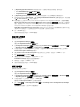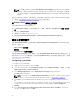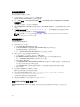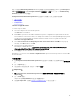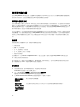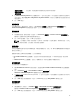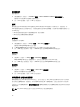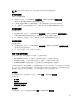Users Guide
註: 首次編輯工作順序時,會顯示 Setup Windows and ConfigMgr (設定 Windows 和 ConfigMgr)
錯誤訊息,請建立並選擇 Configurations Manager Client Upgrade 套件,解決此錯誤。如需有關
建立套件的詳細資訊,請參閱 technet.microsoft.com 網站中的 Configuration Manager 2012 說
明文件。
現在您可以開始修改工作順序。如需有關設定工作順序動作如系統 BIOS、RAID、DRAC 及 iDRAC 的詳細資
訊,請參閱「
Configuring Task Sequence Actions (設定工作順序動作)」。
將 Diskpart Clean 新增至工作順序
若要將 Diskpart Clean 新增至工作順序:
1. 在 Task Sequence Editor (工作順序編輯器) 按一下 Add → General → Command Line (新增一般命令
列)。
2. 將它命名為 Diskpart Clean。
3. 選取輸入命令列選項 diskpartclean.bat。
4. 選取套件 Dell PowerEdge Deployment → Dell PowerEdge Custom Reboot Script 2.1。
設定工作順序動作
您從 Task Sequence Editor (工作順序編輯器) 選擇 PowerEdge Server Configuration (PowerEdge 伺服器
設定
) 時,將顯示下表。
• Action Settings (動作設定)
• 變數替換
• Logs/Return Files (記錄/傳回檔案)
此節說明 Action Settings (動作設定) 標籤頁。如需有關 Variable Replacement (變數替換) 標籤頁的資訊,請
參閱 Variable Replacement (變數替換)。如需有關 Logs/Return Files (記錄/傳回檔案) 標籤頁的資訊,請參閱
Log/Return Files (記錄/傳回檔案)。
Configuring System BIOS
To configure your system BIOS:
1. Right-click the task sequence and click Edit.
2. From the left hand side of the Task Sequence Editor, under Configure Hardware → Step 1 , click Set
BIOS Config (ini file) → Action Settings tab.
3. Select BIOS Config (ini file) from the Configuration action type: drop-down menu.
The View button is enabled.
NOTE: You can also select BIOS Config (command line) if you want configure system using the
CLI option. For more information on the CLI option usage, see Command Line Options.
4. Click View to open the ini file. Make modifications as per the configurations required and save the
file.
For information on the ini file format, see “Sample File Formats” in the Dell OpenManage Deployment
Toolkit Version 4.4 Command Line Interface Reference Guide available at dell.com/support/
manuals.
5. Select Save to a file in the toolkit package for this custom action when I click OK, in the pop-up
message, click OK, and then click OK.
12