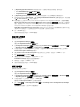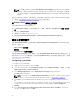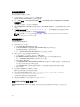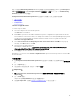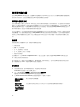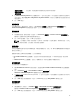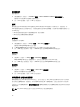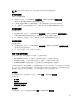Users Guide
7. 在 Operating System Installation (作業系統安裝) 下方選取作業系統安裝類型,選項包括:
• Use an OS WIM image (使用 OS WIM 影像)
• Scripted OS install (以指令碼執行的 OS 安裝)
8. 從 Operating system package to use (使用的作業系統套件) 下拉式清單選取作業系統套件。
9. 如果你的套件中包含 unattend.xml,請在 Package with unattend.xml info 選單中選取套件,或者請選
取
< do not select now >(<現在不選取>)。
10. 如果伺服器上已安裝 Dell Lifecycle Controller Integration for Configuration Manager,請選取 Apply
Drivers from Dell Lifecycle Controller (從 Dell Lifecycle Controller 套用磁碟機) 核取方塊。如需詳細
資訊,請參閱
《
Dell Lifecycle Controller Integration for Configuration Manager User’s Guide
》
(Dell
Lifecycle Controller Integration for Configuration Manager
使用者手冊
)。
Apply Drivers from Dell Lifecycle Controller (從 Dell Lifecycle Controller 套用驅動程式) 選項只有在已
安裝 DLCI 時才會啟用,而且如果是使用 DLCI 完成部署,這個項目很實用。
11. 按一下 Create (建立)。
在顯示的確認訊息方塊按一下 Close (關閉)。
建立自訂工作順序
建立自訂工作順序:
1. 啟動 Configuration Manager 主控台。
將顯示 Configuration Manager 主控台畫面。
2. 從 Configuration Manager 主控台 的左側窗格選取 Software Library (軟體程式庫) → Overview (概觀)
→ Operating Systems (作業系統) → Task Sequences (工作順序)。
3. 以滑鼠右鍵按一下 Task Sequences (工作順序),然後按一下 Create Task Sequence (建立工作順序)。
Create Task Sequence Wizard 隨即顯示。
4. 選取 Create a new custom task sequence 建立新的自訂工作順序,然後按一下 Next (下一步)。
5. 輸入工作順序名稱和工作順序的說明。
6. 瀏覽您已建立的 Dell 開機影像,然後按 Next (下一步)。
Confirm the Settings (確認設定) 畫面隨即顯示。
7. 檢查設定,然後按一下 Next (下一步)。
8. 在顯示的確認訊息方塊按一下 Close (關閉)。
編輯工作順序
編輯新的或現有的工作順序:
1. 啟動 Configuration Manager 主控台。
將顯示 Configuration Manager 主控台畫面。
2. 從 Configuration Manager 主控台的左側窗格選取 Software Library (軟體程式庫) → Overview (概觀)
→ Operating Systems (作業系統) → Task Sequence (工作順序)。
3. 以滑鼠右鍵按一下工作順序,然後按一下 Edit (編輯)。
隨即顯示 Task Sequence Editor (工作順序編輯器)。
4. 按一下 Add (新增) → Dell Deployment (Dell 部署) → PowerEdge Server Configuration (PowerEdge
伺服器設定)。
這將會載入自訂動作,進行 Dell 伺服器開發。
11