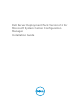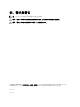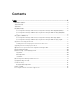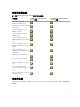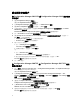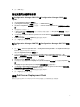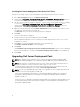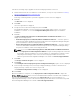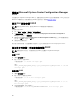Owners Manual
設定網路存取帳戶
在 Configuration Manager 2012 SP1 或 Configuration Manager 2012 設定網路
存取帳戶
1. 啟動 Configuration Manager 主控台。
將顯示 Configuration Manager 主控台畫面。
2. 從 Configuration Manager 主控台左窗格按一下 Administration (管理)。
3. 展開 Site Configuration (站台組態),然後按一下 Sites (站台)。
4. 以滑鼠右鍵按一下要設定的網站,然後選取 Configure Site Components (設定站台元件) → Software
Distribution (軟體發佈)。
Software Distribution Component Properties (軟體發佈元件內容) 畫面隨即顯示。
5. 按一下 Network Access Account (網路存取帳戶) 索引標籤。
6. 選取 Specify the account that accesses network locations (指定存取網路位置的帳戶),然後按一下
Set (設定)。下列選項隨即顯示:
• Existing Account (現有帳戶) — 若要使用現有帳戶。
• New Account (新帳戶) — 若要新增帳戶。
7. 執行下列其中一個步驟:
a. 按一下 Existing Account (現有帳戶)。
Select Account (選擇帳戶) 畫面隨即顯示。
b. 選擇使用者帳戶,然後按一下 OK (確定)。
或
a. 按一下 New Account (新帳戶)。
Windows User Account (Windows 使用者帳戶) 畫面隨即顯示。
b. 輸入從用戶端系統存取 Configuration Manager 的管理員憑證,然後按一下 OK。
Account (帳戶) 欄位隨即顯示使用者名稱。
8. 按一下 OK (確定)。
在 Configuration Manager 2007 R3 或 Configuration Manager 2007 SP2 設定
網路存取帳戶
1. 按一下開始 → Microsoft System Center → Configuration Manager 2007 → Configuration Manager
Console,啟動 Configuration Manager。
將顯示 Configuration Manager 主控台畫面。
2. 從 Configuration Manager 主控台左窗格選取 System Center Configuration Manager → Site
Database (
站台資料庫) → Site Management (站台管理) → Site Name (站台名稱) → Site Settings (站台
設定) → Client Agents (用戶端代理程式)。
Client Agents (用戶端代理程式) 畫面隨即顯示。
3. 連按兩下 Computer Client Agent (電腦用戶端代理程式) 。
Computer Client Agent Properties (電腦用戶端代理程式內容) 畫面隨即顯示。
4. 在 Network Access Account (網路存取帳戶) 下按一下 Set (設定)。
Windows User Account (Windows 使用者帳戶) 畫面隨即顯示。
5. 提供從用戶端系統存取 Configuration Manager 的管理員憑證,然後按一下 OK (確定)。
Account (帳戶) 欄位隨即顯示使用者名稱。
6