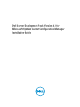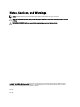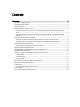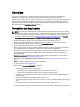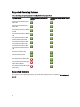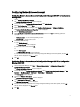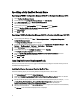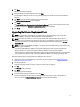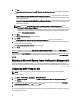Owner's Manual
Table Of Contents
- Dell Server Deployment Pack Version 2.1 for Microsoft System Center Configuration Manager Installation Guide
- Overview
- Prerequisites and Requirements
- Supported Operating Systems
- Supported Systems
- Configuring Network Access Account
- Specifying a Fully Qualified Domain Name
- Installing Dell Server Deployment Pack
- Upgrading Dell Server Deployment Pack
- Migrating to Microsoft System Center Configuration Manager 2012
- Uninstalling DSDP Using the GUI
- Installing, Upgrading, and Uninstalling DSDP Using the Command Line
- Working With the Configuration Manager Admin Console
- Other Dell Documents You Might Need
- Troubleshooting
- Contacting Dell
- Accessing Documents From Dell Support Site
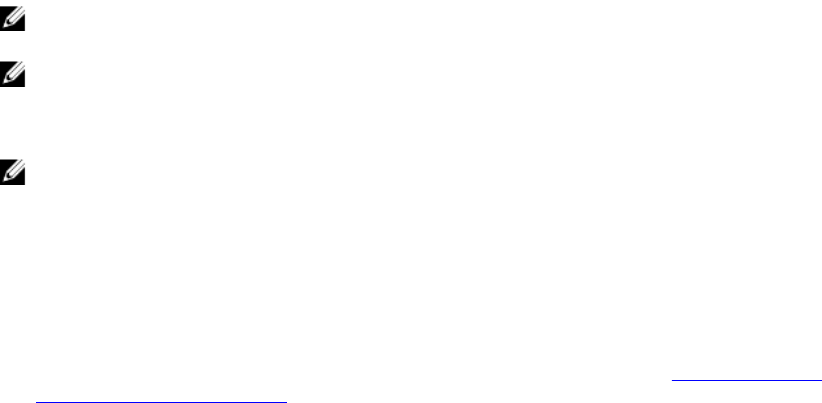
5. Click Next.
The license agreement is displayed.
6. Accept the license terms after reading them, and click Next.
If the Configuration Manager console is running, a message displays that it needs to close for the installation to
continue.
7. Click Next to close the Configuration Manager console automatically.
The Ready to Install the Program screen is displayed.
8. Click Install.
The Installing Dell Server Deployment pack for Configuration Manager progress screen is displayed and once the
installation is complete, the Installation Completed Successfully screen is displayed.
9. Click Finish.
Upgrading Dell Server Deployment Pack
NOTE: The upgrade option is available only on systems running Configuration Manager 2012, Configuration
Manager 2007 R3, or Configuration Manager 2007 SP2; installed with DSDP 2.0.
NOTE: Task sequences created from a previous version of Dell Server Deployment Pack will not work. For
information on how to make these task sequences work, see the “Troubleshooting“ section in the
Dell Server
Deployment Pack Version 2.1 for Microsoft System Center Configuration Manager User’s Guide
on dell.com/
support/manuals.
NOTE: You can only upgrade DSDP 2.0 to DSDP 2.1. To upgrade versions of DSDP earlier than 2.0 to DSDP 2.1. You
must first upgrade to DSDP 2.0.
If you have installed DSDP 2.0 or DSDP2.1 on Configuration Manager 2012, then to upgrade to Configuration
Manager 2012 SP1, first upgrade to Configuration Manager 2012 SP1, and then upgrade to DSDP 2.1.
However, before you upgrade Configuration Manager 2012 to Configuration Manager 2012 SP1, it is recommended
that you delete all the Dell boot images created using DSDP 2.0 or DSDP2.1 and Configuration Manager 2012.
Perform the following steps to upgrade to Dell Server Deployment Pack version 2.1:
1. Download and extract the executable file. For information, see step 1 to step 3 under the Installing Dell Server
Deployment Pack for the First Time.
2. Run the executable file.
A message confirming whether you want to upgrade to a newer version is displayed.
3. Click Yes.
The Welcome screen is displayed.
4. Click Next.
The license agreement is displayed.
5. Accept the license terms after reading them, and click Next.
If Configuration Manager console is running, a message displays that it needs to close for the installation to
continue. To close the Configuration Manager Console and proceed with the installation.
9