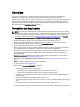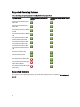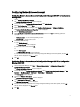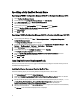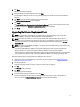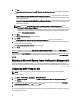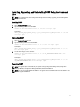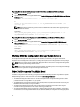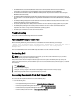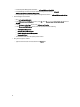Owner's Manual
Table Of Contents
- Dell Server Deployment Pack Version 2.1 for Microsoft System Center Configuration Manager Installation Guide
- Overview
- Prerequisites and Requirements
- Supported Operating Systems
- Supported Systems
- Configuring Network Access Account
- Specifying a Fully Qualified Domain Name
- Installing Dell Server Deployment Pack
- Upgrading Dell Server Deployment Pack
- Migrating to Microsoft System Center Configuration Manager 2012
- Uninstalling DSDP Using the GUI
- Installing, Upgrading, and Uninstalling DSDP Using the Command Line
- Working With the Configuration Manager Admin Console
- Other Dell Documents You Might Need
- Troubleshooting
- Contacting Dell
- Accessing Documents From Dell Support Site
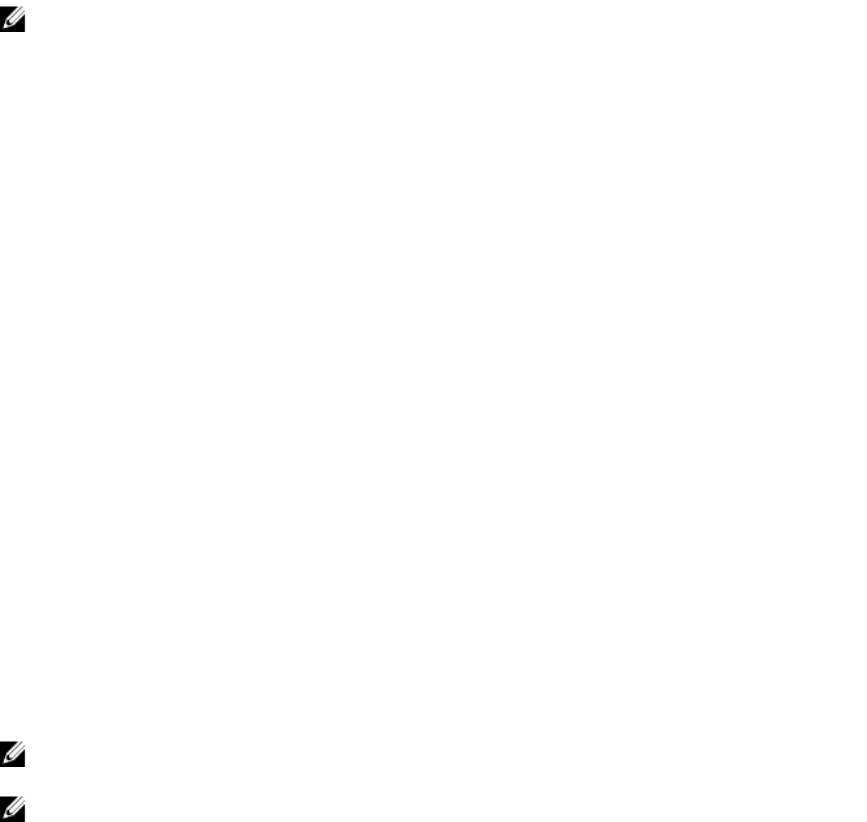
Installing, Upgrading, and Uninstalling DSDP Using the Command
Line
NOTE: It is recommended to close Configuration Manager before installing, upgrading, and uninstalling DSDP
through command line.
Installing DSDP
1. Open a Command Prompt window.
2. Type the following command to install DSDP:
"<name of the executable file>" /s /v"/L*v \"a.log\" /qn"
For Example:
"Dell_Server_Deployment_Pack_2.1_for_Configuration_Manager.exe" /s /v"/L*v
\"a.log\" /qn"
Uninstalling DSDP
1. Open a Command Prompt window.
2. Type the following command to uninstall DSDP:
"<Name of the executable file>" /s /x /v /L*v \"a.log\" /qn""
For Example:
"Dell_Server_Deployment_Pack_2.1_for_Configuration_Manager.exe" /s /x /v /
L*v \"a.log\" /qn""
3. To retain boot images, run this command:
"<Name of the executable file>" /s /x /v" CP_REMOVEBOOTIMAGE="NO" /L*v
\"a.log\" /qn""
For Example:
"Dell_Server_Deployment_Pack_2.1_for_Configuration_Manager.exe" /s /x /v"
CP_REMOVEBOOTIMAGE="NO" /L*v \"a.log\" /qn""
Upgrading DSDP
NOTE: The upgrade option is available only on systems running Configuration Manager 2012, Configuration
Manager 2007 R3, or Configuration Manager 2007 SP2; installed with DSDP 2.0.
NOTE: You can only upgrade DSDP 2.0 to DSDP 2.1. To upgrade versions of DSDP earlier than 2.0 to DSDP 2.1. You
must first upgrade to DSDP 2.0.
11