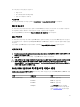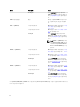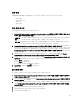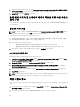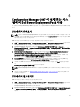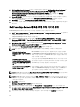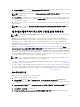Owners Manual
-b 0
6. Apply(적용)를 클릭합니다.
노트: 작업 시퀀스에서 Apply Operating System Image(운영 체제 이미지 적용) 단계 앞에 이 단계를 추가합니
다.
다양한 부팅 이미지에 대한 알 수 없는 컴퓨터 지원
표
1. 다양한 부팅 이미지에 대한 알 수 없는 컴퓨터 지원
부팅 이미지 Configuration Manager 2007 SP1 - R2/R3
WAIK x86 X
WAIK x64 X
ConfigMgr x86 해당 없음
ConfigMgr x64 해당 없음
사용자 지정 x86 해당 없음
사용자 지정 x64 해당 없음
배포 지점 업데이트 및 관리
배포 지점을 업데이트하고 관리하려면 다음 단계를 따르십시오.
1. 시작 → Microsoft System Center → Configuration Manager 2007 → Configuration Manager Console 을 클릭하여
Configuration Manager 를 시작합니다.
Configuration Manager Console 화면이 표시됩니다.
2. Configuration Manager Console 의 왼쪽 창에서 Site Database(사이트 데이터베이스) → Computer
Management(컴퓨터 관리) → Software Distribution(소프트웨어 배포) → Packages(패키지) → Dell PowerEdge
Deployment 를 선택합니다.
3. Dell PowerEdge Deployment 에서 Dell PowerEdge Custom Reboot Script 및 Dell PowerEdge Deployment ToolKit
Integration 과 같은 두 개의 패키지를 사용할 수 있습니다. Dell PowerEdge Custom Reboot Script 를 마우스 오
른쪽
단추로 클릭하고 Update Distribution Points(배포 지점 업데이트)를 클릭합니다.
4. Confirm Update Distribution Points(배포 지점 업데이트 확인) 화면이 표시됩니다. 배포 지점의 업데이트를 확
인합니다.
5. Dell PowerEdge Custom Reboot Script 를 마우스 오른쪽 단추로 클릭합니다. Manage Distribution Points(배포
지점 관리)를 클릭합니다.
6. Manage Distribution Point Wizard(배포 지점 관리 마법사)가 나타납니다. Next(다음)를 클릭하고 계속해서 마
법사를 진행하여 배포 지점을 관리합니다. 자세한 내용은 Configuration Manager 온라인 도움말 또는
Configuration Manager 설명서를 참조하십시오.
7. Dell PowerEdge Deployment ToolKit Integration 및 ConfigMgr Client Package(패키지 아래)에 대해 1 단계에서 6
단계를 반복합니다.
8. Configuration Manager Console 의 왼쪽 창에서 Site Database(사이트 데이터베이스) → Computer
Management(컴퓨터 관리) → Operating System Deployment(운영 체제 배포) → Boot Images(부팅 이미지) →
Dell Deployment 를 선택합니다. 생성한 부팅 이미지를 마우스 오른쪽 단추로 클릭하고 Manage Distribution
Points(배포 지점 관리)를 클릭합니다.
9. Manage Distribution Point Wizard(배포 지점 관리 마법사) 화면이 표시됩니다. 마법사를 계속해서 진행하여
배포 지점을 관리합니다.
10. 생성한 기타 모든 부팅 이미지에 대해 8 단계에서 9 단계를 반복합니다.
마찬가지로 Manage and Update Distribution Points(배포 지점 관리 및 업데이트) 마법사를 사용하여 배포 지
점에 운영 체제 이미지를 업데이트하고 관리합니다.
30