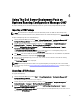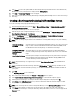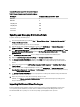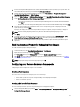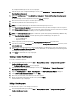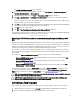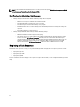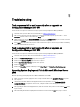Owners Manual
The Configuration Manager Console screen is displayed.
2. From the left pane of the Configuration Manager console, select Site Database → Computer Management →
Operating System Deployment → Task Sequences.
3. Right click the task sequence and click Edit. The Task Sequence Editor window is displayed.
4. Click Add → Dell Deployment → PowerEdge Server Configuration . This loads the custom action for your Dell
server deployment.
If you are creating a task sequence for the first time, then a message asking you whether you are adding any array
configuration task to this task sequence is displayed.
5. Click Yes to use the Dell specific template and avoid any potential Windows Preinstallation Environment (Windows
PE) issue. A description of the potential Windows PE issue is displayed.
6. Click OK to continue or Cancel to quit.
7. Click OK, the Dell PowerEdge Server Deployment Task Sequence Wizard is displayed.
You can now make changes to the task sequence accordingly. Next, you can configure your system BIOS, RAID, DRAC,
and iDRAC. For more information, see Configuring Task Sequence Actions.
Rebooting to PXE USB Custom Action on Systems Running Configuration Manager 2007
SP1
Windows Preinstallation Environment (Windows PE) may have an issue when you add a system hardware configuration
action to a task sequence. Windows PE will not correctly recognize any newly-created disk partitions or any significant
change to the disk structure created after the initial Windows PE boot. This will cause the task sequence to fail at any
task that writes data to the disk (including the standard Configuration Manager reboot task).
To resolve this issue, you must insert custom reboot actions after you create and partition a disk. If you are using Pre-
boot eXecution Environment (PXE) instead of boot media, then you must reset the PXE advertisement in order to reboot
back into PXE.
You can insert the Reboot to PXE/USB Custom Action into a task sequence in one of the following ways:
• Reboot to PXE/USB Custom Action is created automatically when a task sequence is created using the Dell
PowerEdge Server Deployment template.
• Reboot to PXE/USB Custom Action is created automatically when you edit a task sequence. For more
information, see Editing a Task Sequence.
• Reboot to PXE/USB Custom Action is created manually when from the Task Sequence Editor you click Add →
Dell Deployment → Reboot to PXE/USB.
To automate the reboot process, insert a Set Boot Order step before the Reboot to PXE/USB Custom Action step. To
insert the step automatically, select the Set Boot Order checkbox from the Dell PowerEdge Server Task Sequence
Wizard. For more information on configuring Set Boot Order, see the Configuring Set Boot Order section.
CAUTION: It is recommended that you do not move or delete the "Set RebootStep," "Reboot to PXE/USB," and "Reset
RebootStep" Custom Action steps in the task sequence.
CAUTION: It is recommended that you delete the computer variable for any computer that has failed the task
sequence. This ensures that the task sequence restarts from the beginning.
Advertising a Task Sequence
After saving the task sequence, assign it to the collection of servers by advertising it. To advertise a task sequence:
1. Right-click on the task sequence and select Advertise. The New Advertisement Wizard window is displayed.
2. Refer the Configuration Manager
Online Help
on how to advertise a task sequence.
31