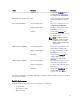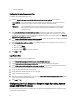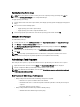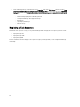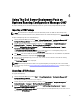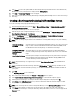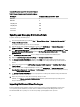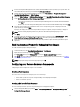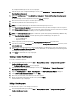Owners Manual
The Configuration Manager Console screen is displayed.
2. From the left pane of the Configuration Manager console, select Site Database → Computer Management →
Operating System Deployment .
3. Right-click Task Sequences, then Bare Metal Server Deployment → Create Dell PowerEdge Server Deployment
Template.
The Dell PowerEdge Server Deployment Task Sequence Wizard is displayed.
4. Enter the name of the task sequence in Task Sequence Name field.
5. From the drop-down list select the boot image to use.
NOTE: It is recommended that you use the Dell Custom boot image that you created.
6. Under Server Hardware Configuration select the hardware items that you want to configure in this task sequence.
7. Under Network (Admin) Account, enter your account name and password. This account is used to access network
shares and WMI on the Configuration Manager server to update task information.
NOTE: The Network (Admin) Account option is enabled on systems running Configuration Manager 2007 SP1 only.
8. Under Operating System Installation, select the operating system installation type. The options are:
– Use an OS WIM image
– Scripted OS install
9. Select an operating system package from the Operating system package to use drop-down menu.
10. If you have a package with unattend.xml, then select it from the Package with unattend.xml info menu. Else, select
<do not select now>.
11. If Dell Lifecycle Controller Integration for Configuration Manager is installed on the server, then select the check
box Apply Drivers from Dell Lifecycle Controller. For more information, see the
Dell Lifecycle Controller Integration
for Configuration Manager User’s Guide
.
12. Click Create. A confirmation message is displayed.
Creating a Custom Task Sequence
To create a custom task sequence:
1. Launch Configuration Manager by clicking Start → Microsoft System Center → Configuration Manager 2007 →
Configuration Manager Console.
The Configuration Manager Console screen is displayed.
2. From the left pane of the Configuration Manager console, select Site Database → Computer Management →
Operating System Deployment .
3. Right click Task Sequences, then New → Task Sequence . The New Task Sequence Wizard is displayed.
4. Select Create a new custom task sequence and click Next.
5. Enter name, version number, and comments for the task sequence.
6. Browse for the Dell boot image that you had created, and click Finish.
A confirmation message is displayed.
Editing a Task Sequence
To edit a new task sequence or an existing task sequence:
1. Launch Configuration Manager by clicking Start → Microsoft System Center → Configuration Manager 2007 →
Configuration Manager Console.
30