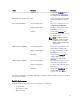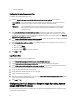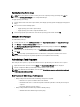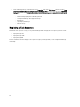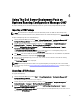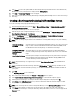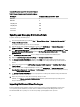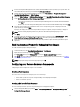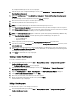Owners Manual
1. Insert the
Dell Systems Management Tools and Documentation
DVD version 6.2 (or later) in your system drive. You
can download the latest ISO image of the DVD from www.support.dell.com.
2. From the left pane of the Configuration Manager console, select Site Database → Computer Management →
Operating System Deployment → Driver Packages.
3. Right-click Driver Packages → Dell Server Driver Package. Select Import Dell PowerEdge Server Driver Packages.
4. On the Dell PowerEdge Server Driver Package Import Wizard screen you can:
– Select the drive in which you inserted the
Dell Systems Management Tools and Documentation
DVD and
click Next. Or
– Browse and select the
Dell Systems Management Tools and Documentation DVD
ISO image and click Next.
5. A list of the driver packages for a combination of the servers and operating systems is displayed. Select the
required packages and click Finish.
A progress bar displays the status of the import. After the import is complete, the import summary is displayed.
NOTE: Sections involving importing of drivers may take more time without updating the progress bar.
6. Click Close.
7. To update and manage distribution points for the driver packages you imported, go to Driver Packages → Dell
PowerEdge Driver Packages <Dell OpenManage Version> . The driver packages window is displayed.
8. Right-click each of the newly imported driver packages and perform the update and manage distribution points
operations.
Enabling Command Prompt for Debugging Boot Images
To enable command prompt to debug boot images:
1. On the left-hand pane, click Operating System Deployment → Boot Images .
2. Right-click on the boot image and select Properties.
3. In the Properties window, select Windows PE tab and select Enable Command Prompt check box.
4. Click Apply, and proceed with updating and managing the distribution points. For more information, see Updating
and Managing Distribution Points.
NOTE: To display the debug console during deployment, press F8.
Configuring your Servers Hardware Components
Configuring the various components of your server’s hardware.
Creating a Task Sequence
You can create a task sequence to configure your server in two ways:
• Create a Dell-specific task sequence using PowerEdge Server Deployment template.
• Create a custom task sequence.
Creating a Dell specific Task Sequence
To create a Dell-specific task sequence using PowerEdge Server Deployment template:
1. Launch Configuration Manager by clicking Start → Microsoft System Center → Configuration Manager 2007 →
Configuration Manager Console.
29