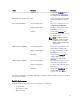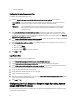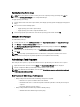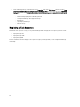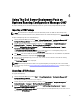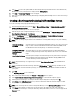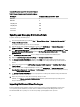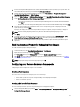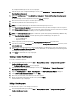Owners Manual
11. Right-click each of the newly created boot images and perform the update and manage distribution points
operations.
NOTE: You can view the DTK configuration details only by using the Deployment ToolKit Configuration Wizard.
Hardware Configuration and Operating System Deployment on
Unknown Computers
NOTE: Unknown Computer support is available only if Configuration Manager 2007 SP1 R2 is installed on the server.
Since hardware configuration with operating system deployment on a Dell server requires multiple reboots, Dell Server
Deployment Pack version 2.0 introduces a workflow that adds unknown computers automatically to a Collection
specified by you. This enables smooth performance of hardware configuration and operating system deployment. Dell
Server Deployment Pack requires a system in a known collection because it uses the machine variables to track
multiple reboots during an operating system deployment.
On selecting the Enable Unknown Computer Support check box while Importing a DTK Packageor while Creating a Boot
Image for Deploying Dell PowerEdge Servers, the wizard injects a custom pre-execution hook (PE hook) into the
Windows PE image. When the client boots to the Windows PE, enter the Configuration Manager administrator
credentials, and give a name to the unknown computer. The PE hook then uses the credentials to connect to the
Configuration Manager and adds the unknown computer to the collection which was selected in the wizard. There is an
option to set machine and task sequence variables here.
NOTE: Use this image for deploying unknown computers. If you are using this image on a known computer, then
you have to enter all the preceding details to continue.
For information on Pre eXecution Environment (PXE) boot with Unknown Computer support, see Best Practices for
Advertising a Task Sequence.
Unknown Computer feature uses the BIOS state data information to determine whether the server is unknown. Once the
system is moved to a known collection, the state data is set to 1. Add a reset state data step in the task sequence to
reset the BIOS state data. For more information, see Configuring the BIOS Action Settings.
Configuring the BIOS Action Settings
To configure the BIOS action settings:
1. Open the task sequence that you have created for deployment.
2. Click on Step 2, and select Add → Dell Deployment → PowerEdge Server Configuration . This loads the custom
action for your Dell server deployment.
3. Under the Action Settings tab, select the Configuration Action Type as BIOS Config (command line.)
4. Select Action as Set.
5. Under Configuration File/Command line parameters enter the following command:
-b 0
6. Click Apply.
NOTE: Add this step before the Apply Operating System Image step in your task sequence.
27