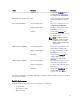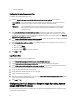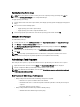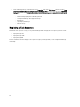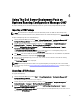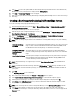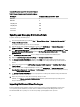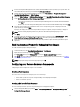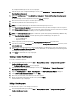Owners Manual
4. Click Browse and select the updated DTK self extractable zip file that you downloaded. The selected DTK version,
Windows PE version, and architecture is displayed under DTK Zip Details.
5. Click Next. The Boot Image Property screen is displayed.
6. Refer step 3 to step 8 under the Creating a Boot Image for Deploying Dell PowerEdge Servers section for creating a
boot image.
Creating a Boot Image for Deploying Dell PowerEdge Servers
To create a boot image for deploying Dell PowerEdge server:
1. Launch Configuration Manager by clicking Start → Microsoft System Center → Configuration Manager 2007 →
Configuration Manager Console.
The Configuration Manager Console screen is displayed.
2. From the left pane of the Configuration Manager console, select Site Database → Computer Management →
Operating System Deployment → Boot Images.
3. Right-click Boot Images and select Dell PowerEdge Server Deployment → Create Dell Server Boot Image.
4. The Boot Image Selection screen is displayed with the following options:
NOTE: Make sure that you import a 64-bit version of DTK before selecting x64 boot images in any of the following
options.
Obtain the Boot Image
from WAIK
Select this option to create both x64 and x86 Dell boot images. The source for the boot
image creation is obtained from Windows Automated Installation Kit (WAIK) and all
the Windows PE custom install packages are added to the boot image.
Use Existing Boot Image
from Configuration
Manager
This option allows you to select an existing boot image in Configuration Manager.
Select the existing boot image from the drop-down list and use it to create a Dell boot
image.
Use a Custom Boot Image Select this option to import a custom boot image from any other location. Specify the
Universal Naming Convention (UNC) path of the Windows Imaging (WIM) file and
select the boot image from the drop-down list.
NOTE: Only finalized images are supported if you select the Use a Custom Boot Image option for Windows PE
version 2.x.
NOTE: The Windows PE custom boot image should have XML, Scripting, and WMI packages installed on it. For
more information on how to install these packages, see the
Microsoft Windows AIK documentation
available on
your system.
5. Click Next.
The Boot Image Property screen is displayed.
6. Enter a name for the Dell boot image. The Version and Comments fields are optional.
7. Select Enable Unknown Computer Support for this Boot Image to enable unknown computer support.
8. A warning that the boot image is used only for unknown computer deployment is displayed. Click OK.
9. Click Browse. In the Collection selector screen, select the collection to which the unknown computer is added
during the operating system deployment.
NOTE: make sure that you do not select the Configuration Manager created All Unknown Computers collection.
10. Click Create. The boot image creation process begins. A progress bar displays the status of the boot image
creation. Once the boot image is created, the boot image details, DTK details, and success state is displayed in the
Summary screen.
26