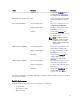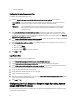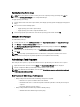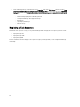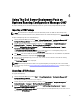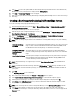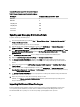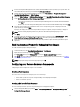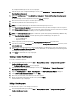Owners Manual
Applying Operating System Image
NOTE: Before you begin this task, make sure that you have the required operating system image file (.wim file)
within the Operating System Images tree in Configuration Manager.
To apply operating system image:
1. From the left-hand side of the Task Sequence Editor, under Deploy Operating System click Apply Operating System
Image.
2. You can choose from the following options:
– Apply operating system from a captured image
– Apply operating system from an original installation source
3. Select the appropriate option and browse and select the operating system location and click OK.
Adding Dell Driver Packages
To add Dell driver packages:
1. From the left hand side of the Task Sequence Editor, under Deploy Operating System click Apply Driver Package.
2. Click Browse. The Select a Package window is displayed.
3. Click Dell PowerEdge Driver Packages<OM Version>. The list of driver packages available in the Dell Server
Deployment Pack is displayed.
4. Select a package for a Dell PowerEdge server, say, Dell R720-Microsoft Windows 2008x86 OM7.0.
5. Click Apply.
NOTE: After operating system deployment, make sure that the mass-storage driver installed is same as that
specified in the Task Sequence. If you find any differences, then update the driver manually.
Advertising a Task Sequence
After saving the task sequence, assign it to the collection of servers by advertising it. To advertise a task sequence:
1. Right-click on the task sequence and select Deploy. The Deploy Software Wizard window is displayed.
2. Refer the Configuration Manager
Online Help
on how to advertise a task sequence.
NOTE: In the New Advertisement Wizard, check the option Make this task sequence available to boot media and
Preboot Execution Environment (PXE).
Best Practices for Advertising a Task Sequence
• Always configure advertisements with the following settings when using PXE:
– Make this task sequence available to boot media and PXE
– Distribution Points: Access content directly from a distribution point when needed by the running task
sequence
– Interaction: Show task sequence progress
• Always configure Windows PE boot images with the following settings:
– Windows PE: Enable command support (testing only)
23