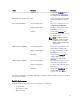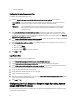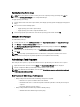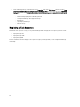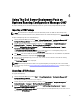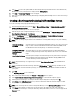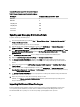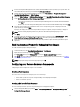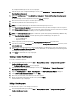Owners Manual
• Collection Variables
Configuring Variable Replacement Tab
To configure the Variable Replacement Tab:
1. Under the Action to take when a variable is unintialized or the value is null or blank section you can:
Use a null/blank
value
Uses a variable that has not been initialized or has a blank value. This allows the clients to
continue processing the action even if the variable is undefined or blank.
Fail the task Fails an action that cannot retrieve a valid variable value. This allows you to view what is
wrong with an action instead of trying to debug a failed command line or a incorrectly
configured system.
2. Select Search all text input files for variables to replace to enable client-side scripts to search for and replace
variables in the command line or within files specified and replace them with values found in the task sequence
environment or the Windows system environment. For optimum performance of the Action uncheck the
Search all
text input files for variables to replace check box.
3. Select Replace %PASSWORD% variables with this password to replace any instances of a password in the Actions
with the password entered and confirmed in the dialog box.
4. Select Manually define additional variables to set additional variables on the system prior to a task running . To
define the additional variables:
a) Enter a variable Name.
b) Enter the variable Value.
c) Select the variable Type from the drop-down menu.
5. Click Apply and OK.
Log / Return Files
To retrieve the log files or capture configuration files:
1. Select Retrieve the task sequence log file from the client after this action runs.
2. Select Enable extended / debug logging by this action to get extensive information in the log files.
3. Select Retain network folder settings from a prior step, if available to copy any available network folder settings
from the previous step or to configure the network folder settings proceed to step 4.
4. Provide a valid network/local path to save the file.
5. Provide the Domain and Account name to access the path.
6. Provide and confirm the password.
7. If you have specified a network path on step 4, then select Map a drive letter to the network share above and then
select a drive letter from the drop-down menu.
8. Click Apply and OK.
Configuring the Task Sequence Steps to Apply Operating System
Image And Driver Package
The scope of this document includes information only on the Dell Server Deployment Pack feature to apply operating
system image and add Dell drivers.
22