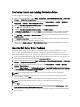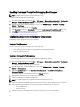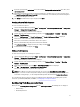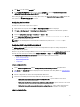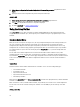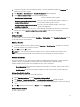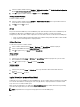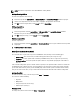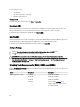Owners Manual
You can change a disk to:
• Standard disk
• Hot spare (only for the current array)
• Global hot spare (all arrays)
Deleting a Disk
To delete a disk, click on the disk and select Disks → Delete Disk.
Exporting to XML
This menu item allows you to save the current configuration in an XML file to a location of your choice. To make sure
that this configuration file is used, save it into the package. Else, the configuration is saved to a variable.
To export the current configuration to an XML file, click Export to XML.
Importing XML
This menu item allows you to search for and import an existing Array Builder XML file. Format the XML file properly, else
Configuration Manager automatically modifies the XML file and sends a notification of the change.
To import an existing Array Builder XML file from another location, click Import XML.
Saving to Package
1. Select the Save these changes to the existing file in the toolkit package when I click OK option.
2. Click OK. This enables you to save the configuration to an XML file.
CAUTION: When you update or save a new file in the package, it is not automatically updated on all of its
distribution points. To make sure that the new file is available to servers that need it, update the distribution points
from the Software Distribution → Packages → Dell PowerEdge Deployment → Dell PowerEdge Deployment
ToolKit Integration <version> node .
Creating Task Sequences for RAID, DRAC, and iDRAC
From the Configuration action type menu you can select the options listed in following table to create task sequences for
RAID, DRAC, and iDRAC.
Option Suboptions Description
RAID Configuration (.ini file) 5i-raid0.ini Sample file for RAID 0.
5i-raid1.ini Sample file for RAID 1.
5i-raid5.ini Sample file for RAID 5.
raidcfg.ini Use the existing raidcfg.ini file to
configure RAID. See <Edit syscfg.ini>
for a similar example.
20