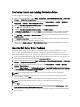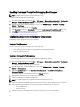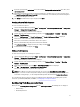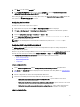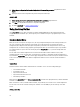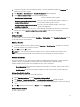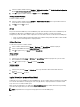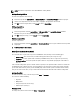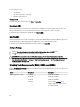Owners Manual
NOTE: Cannot delete a logical drive under Non-RAID disks in Array Builder.
Adding a New Logical Drive
To add a new logical drive under an array:
1. Select the array and click Logical Drives → New Logical Drive . The Logical Drive Settings window is displayed.
2. Under Create a logical drive enter the exact number of gigabytes the logical drive must contain.
3. Click OK to create the logical drive, or click Cancel to return to Array Builder.
Editing a Logical Drive
To edit a logical drive:
1. Select the logical drive and click Logical Drives → Edit Logical Drive . The Logical Drive Settings window is
displayed. Here you can change the size of the logical drive.
2. Click OK to apply the changes, or click Cancel to return to Array Builder.
Deleting a Logical Drive
To delete a logical drive
1. Select the logical drive and click Logical Drives → Delete Logical Drive . A message to confirm the delete operation
is displayed.
2. Click Yes to delete or No to cancel.
Disks (also known as Array Disks)
You can include disks as part of the arrays (or the non-RAID disks node) and they are of the following types:
• Standard disks - these are the basic, non-defined disk type that make up the storage on arrays
• Hot Spares - these disks provide online redundancy if a RAID disk fails, and are assigned to a specific array.
• All Remaining Disks - these disks provide an option to define an array without specifying the exact number of
disks in it.
If the controller configuration specifies a number of disks required, then an equivalent number of disks are added to the
non-RAID group. If the controller specifies an exact quantity, then you cannot add or remove disks from the controller,
you can move them from array to array (or the non-RAID group). If the controller specifies a minimum number of disks,
then you can add or remove disks, else you cannot remove disks below the lower limit of the controller configuration.
Adding a New Disk
To add a new disk to an array, select the array and click Disks → New Disk .
You can choose from the following:
• Single disk
• Multiple disks
• Hot spare (only for the current array)
• Global hot spare (all arrays)
Changing a Disk
To change a disk, click on the disk and select Disks → Change Disk.
19