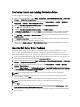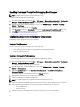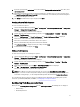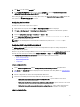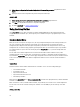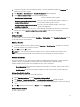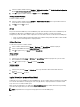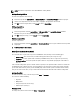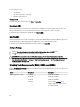Owners Manual
1. Click View to see the existing syscfg.ini file.
2. In the Configuration File Editor window, you can edit the syscfg.ini file, select the Save these changes to the
existing file in the toolkit package when I click OK option and click OK.
After creating the .ini file using any of the preceding options listed, click Apply in the Task Sequence Editor window. The
task sequence for Set BIOS Config (ini file) is created.
Configuring Set Boot Order
To add a new set boot order step to a task sequence:
1. Right-click the task sequence and click Edit. The Task Sequence Editor window is displayed.
2. Click Add → Dell Deployment → PowerEdge Server Configuration . This loads the custom action for your Dell
server deployment.
3. Select the Configuration action type as Boot Order and Action as Set.
4. Under Configuration file/Command line parameters, select --nextboot=virtualcd.slot.1. This sets
the boot order to boot from a virtual CD.
NOTE: See the
Dell Deployment Toolkit CLI Guide
for information on parameters for --nextboot option.
Configuring RAID Using RAID Config (wizard)
The RAID Config (wizard) allows you to either create a new configuration file or import an existing configuration to
configure RAID on your systems.
Now, let us say you want to configure RAID by creating a new configuration file using the RAID Config (wizard). From the
left hand side of the Task Sequence Editor, under Configure Hardware → Step 1 , click Set RAID Config (wizard).
Under Configuration file/Command line parameters there are three options you can choose from:
• <Create configuration file>
• <Import configuration file>
• <sample.xml>
<Create configuration file>
1. Select <Create configuration file> from the Configuration file / Command line parameters drop-down menu.
2. Click Create. The Array Builder wizard is displayed. For more information on the Array Builder see, Using the Array
Builder.
3. Enter the configuration rule name in the Configuration Rule Name field.
4. Select the error handling rule from the drop-down menu. You can choose from:
– Fail the task if any controller does not match a configuration rule ‑ reports a failure if a rule cannot
configure any of the detected controllers.
– Fail the task only if the first controller does not match a configuration rule - reports a failure if a rule cannot
configure the first detected controller (usually the embedded controller).
– Fail the task if none of the array controllers match a configuration rule - reports a failure only if all of the
controllers in the system fail to match a rule; in other words, none of the controllers are configured.
<Import configuration file>
15