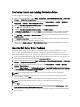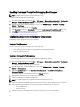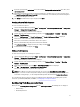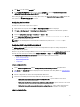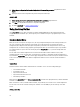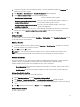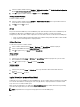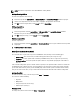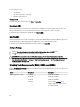Owners Manual
• Logs/Return Files
This section explains about the Action Settings tab. For information on Variable Replacement tab see, Variable
Replacement. For information on Logs/Return Files tab, see Log/Return Files .
Configuring your System BIOS
To configure your system BIOS,
1. Right-click the task sequence and click Edit.
2. From the left hand side of the Task Sequence Editor, under Configure Hardware → Step 1, click Set BIOS Config (ini
file) → Action Settings tab.
3. Select BIOS Config (ini file) from the Configuration action type: drop-down menu.
NOTE: You can also select BIOS Config (command line) if you want configure system using the CLI option. This
usage is beyond the scope of this document. See the
Dell OpenManage Deployment ToolKit Command Line
Interface Reference Guide
on the Dell support site at www.dell.com for details.
4. Select Set from the Action: drop-down menu.
The Configuration file/Command line parameters field is enabled. For more information see, Configuration file/
Command line Parameter Options.
Configuration file/Command line Parameter Options
There are three options you can choose from:
• <Create configuration file>
• <Import configuration file>
• Edit <syscfg.ini>
CAUTION: When you update or save a new file in the package, it is not automatically updated on all of its
distribution points. To make sure the new file is available to systems that need it, you must update the distribution
points from the Software Distribution→ Packages→ Dell PowerEdge Deployment→ Dell PowerEdge Deployment
ToolKit Integration <version> node.
<Create configuration file>
The Create button is displayed.
1. Click Create.
2. The Configuration File Editor is displayed with the following options:
– Import File: Click this button if you want to import an existing .ini file from a directory.
– You can also create an online .ini file in the Configuration File Editor field and click OK. This prompts you to
save the .ini file you created to a local drive or network share of your choice.
3. If you select the Save these changes to the existing file in the toolkit package when I click OK option, your
configuration is exported to a file when you click OK.
<Import configuration file>
The Import button is displayed. Click Import to import an existing .ini file.
Edit <syscfg.ini>
This is a sample BIOS.ini file.
14