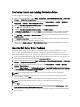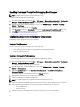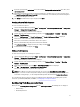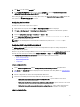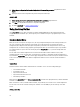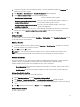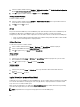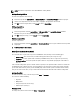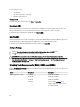Owners Manual
9. If you have a package with unattend.xml, then select it from the Package with unattend.xml info menu. Else, select
<do not select now>.
10. If Dell Lifecycle Controller Integration for Configuration Manager is installed on the server, then select the check
box
Apply Drivers from Dell Lifecycle Controller. For more information, see the
Dell Lifecycle Controller Integration
for Configuration Manager User’s Guide
.
11. Click Create. A confirmation message is displayed, click Close.
Creating a Custom Task Sequence
To create a custom task sequence:
1. Launch Configuration Manager by clicking Start → All Programs → Microsoft System Center 2012 → Configuration
Manager → Configuration Manager Console .
The Configuration Manager Console screen is displayed.
2. From the left pane of the Configuration Manager console, select Software Library → Overview → Operating
Systems → Task Sequences.
3. Right click Task Sequences, then Create Task Sequence. The Create Task Sequence Wizard is displayed.
4. Select Create a new custom task sequence and click Next.
5. Enter name, version number, and comments for the task sequence.
6. Browse for the Dell boot image that you had created, and click Next.
7. The Confirm the Settings is displayed, review your settings and click Next.
8. A confirmation message is displayed, click Close.
Editing a Task Sequence
To edit a new task sequence or an existing task sequence:
1. Launch Configuration Manager by clicking Start → All Programs → Microsoft System Center 2012 → Configuration
Manager → Configuration Manager Console .
The Configuration Manager Console screen is displayed.
2. From the left pane of the Configuration Manager console, select Software Library → Overview → Operating
Systems → Task Sequence.
3. Right-click the task sequence and click Edit. The Task Sequence Editor window is displayed.
4. Click Add → Dell Deployment → PowerEdge Server Configuration .
This loads the custom action for your Dell server deployment.
NOTE: When editing a task sequence for the first time, an error message Setup Windows and ConfigMgr is
displayed, create and select the Configurations Manager Client Upgrade package to resolve the error. For more
information creating packages, see the Configuration Manager 2012 documentation at technet.microsoft.com.
You can now make changes to the task sequence accordingly. For more information on configuring task sequence
actions like system BIOS, RAID, DRAC, and iDRAC, see Configuring Task Sequence Actions.
Configuring Task Sequence Actions
When you select PowerEdge Server Configuration from the Task Sequence Editor, the following tabs are displayed:
• Action Settings
• Variable Replacement
13