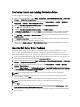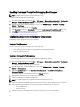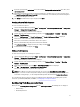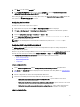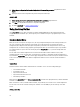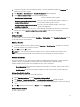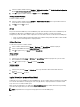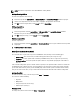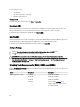Owners Manual
Enabling Command Prompt for Debugging Boot Images
NOTE: To display the debug console during deployment, press F8.
To enable command prompt to debug boot images:
1. Launch Configuration Manager by clicking Start → All Programs → Microsoft System Center 2012 → Configuration
Manager
→ Configuration Manager Console . The Configuration Manager Console screen is displayed.
2. From the left pane of the Configuration Manager console, select Software Library → Overview → Operating
Systems → Boot Images.
3. Right-click on the boot image and select Properties.
4. In the Properties window, select Customization tab and select Enable Command Prompt (testing only) check box.
5. Click Apply, and proceed with distribute content and updating distribution points. For more information, see
Distributing Content and Updating Distribution Points.
Configuring your Servers Hardware Components
Configure the various components of your server’s hardware.
Creating a Task Sequence
You can create a task sequence to configure your server in two ways:
• Create a Dell-specific task sequence using PowerEdge Server Deployment template.
• Create a custom task sequence.
Creating a Dell specific Task Sequence
To create a Dell-specific task sequence using PowerEdge Server Deployment template:
1. Launch Configuration Manager by clicking Start → All Programs → Microsoft System Center 2012 → Configuration
Manager → Configuration Manager Console .
The Configuration Manager Console screen is displayed.
2. From the left pane of the Configuration Manager console, select Software Library → Overview → Operating
Systems
→ Task Sequences.
3. Right-click Task Sequences, then click Bare Metal Server Deployment → Create Dell PowerEdge Server
Deployment Template .
The Dell PowerEdge Server Deployment Task Sequence Wizard is displayed.
4. Enter the name of the task sequence in Task Sequence Name field.
5. Select the boot image to use from the drop-down list.
NOTE: It is recommended that you use the Dell Custom boot image that you created.
6. Under Server Hardware Configuration select the hardware items that you want to configure in this task sequence.
7. Under Operating System Installation, select the operating system installation type. The options are:
– Use an OS WIM image
– Scripted OS install
8. Select an operating system package from the Operating system package to use drop-down menu.
12