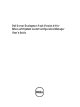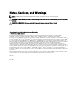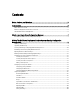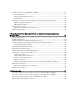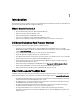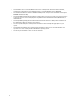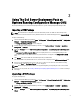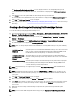Owners Manual
The Deployment ToolKit Configuration Wizard screen is displayed. If there is an existing DTK package on the
server, then the DTK version, Windows PE version, and architecture is displayed on the DTK present on system
field.
4. Click Browse and select the updated DTK self extractable zip file that you downloaded.
The selected DTK version, Windows PE version, and architecture is displayed under DTK selected for import field.
5. Click Next. The Boot Image Property screen is displayed.
6. Refer step 3 to step 8 under the Creating a Boot Image for Deploying Dell PowerEdge Servers section for creating a
boot image.
Creating a Boot Image for Deploying Dell PowerEdge Servers
To create a Boot Images fro Deploying Dell PowerEdge Server:
1. Launch Configuration Manager by clicking Start → All Programs → Microsoft System Center 2012 → Configuration
Manager → Configuration Manager Console . The Configuration Manager Console screen is displayed.
2. From the left pane of the Configuration Manager console, select Software Library → Overview → Operating
Systems → Boot Images.
3. Right-click Boot Images and select Dell PowerEdge Server Deployment → Create Dell Server Boot Image.
4. The following options are displayed in the Boot Image Selection screen:
NOTE: Make sure that you import a 64-bit version of DTK before selecting x64 boot images in any of the following
options.
Use Boot Image from
WAIK tools
Select this option to create both x64 and x86 Dell boot images. The source for the boot
image creation is obtained from Windows Automated Installation Kit (WAIK) and all
the Windows PE custom install packages are added to the boot image.
Use Existing Boot Image
from Configuration
Manager
This option allows you to select an existing boot image in Configuration Manager.
Select the existing boot image from the drop-down list and use it to create a Dell boot
image.
Use a Custom Boot Image Select this option to import a custom boot image from any other location. Specify the
Universal Naming Convention (UNC) path of the Windows Imaging (WIM) file and
select the boot image from the drop-down list.
NOTE: Only finalized images are supported if you select the Use a Custom Boot Image option for Windows PE
version 2.x.
NOTE: The Windows PE custom boot image should have XML, Scripting, and WMI packages installed on it. For
more information on how to install these packages, see the
Microsoft Windows AIK documentation
available on
your system.
5. Click Next. The Boot Image Property screen is displayed.
6. Enter a name for the Dell boot image. The Version and Comments fields are optional.
7. Click Create. The boot image creation process begins. A progress bar shows the status of the boot image creation.
Once the boot image is created, the boot image details is displayed on the Summary screen, DTK details, and
success state.
8. Right-click each of the newly created boot images and perform the update and manage distribution points
operations.
NOTE: You can view the DTK configuration details only by using the Deployment ToolKit Configuration Wizard.
10