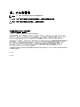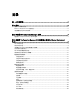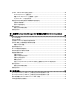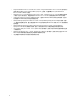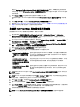Owners Manual
3
在运行 Configuration Manager 2012 的系统上
使用 Dell Server Deployment Pack
本章将帮助您在运行 Configuration Manager 2012 的系统上使用 Dell Server Deployment Pack。
导入 DTK 软件包
备注: 默认情况下,Dell Server Deployment Pack 自解压文件会在解压缩位置提供一个 DTK 自解压 zip 文
件。您可以从 Dell 支持站点 (support.dell.com) 下载另一个软件包。
要导入 DTK 软件包,请执行以下操作:
1. 依次单击 开始 → 所有程序 → Microsoft System Center 2012 → Configuration Manager → Configuration
Manager Console(Configuration Manager 控制台)。
将显示 Configuration Manager Console(Configuration Manager 控制台)屏幕。
2. 在 Configuration Manager 控制台的左窗格中,依次选择 Software Library(软件库) → Overview(概览) →
Application Management(应用程序管理) → Packages(软件包)。
3. 右键单击 Packages(软件包),然后依次选择 Dell PowerEdge Server Deployment(Dell PowerEdge 服务器
部署) → Launch Deployment Toolkit Configuration Wizard(启动部署工具包配置向导)。
将显示 Deployment ToolKit Configuration Wizard(部署工具包配置向导)屏幕。如果服务器上存在现有的
DTK 软件包,则会在 DTK present on system(系统中存在的 DTK)字段中显示 DTK 版本、Windows PE 版本
和体系结构。
4. 单击 Browse(浏览)并选择所下载的 DTK 自解压 zip 文件。
选择的 DTK 版本、Windows PE 版本和体系结构会在 DTK selected for import(选择导入的 DTK)字段下显
示。
5. 如果服务器上没有现有的 DTK 软件包,或如果选择的版本比现有版本更新,则单击 Next(下一步)。将
显示 Boot Image Property(引导映像属性)屏幕。
备注: Dell Server Deployment Pack 2.0 不支持降级或重新导入同一版本 DTK。
6. 请参阅 Creating a Boot Image for Deploying Dell PowerEdge Servers(为部署 Dell PowerEdge 服务器创建引导
映像)部分中的步骤 3 至步骤 8,查看如何创建引导映像。
升级 DTK 软件包
要升级 DTK 软件包,请执行以下操作:
1. 依次单击 开始 → 所有程序 → Microsoft System Center 2012 → Configuration Manager → Configuration
Manager Console(Configuration Manager 控制台) 。
将显示 Configuration Manager Console(Configuration Manager 控制台)屏幕。
2. 在 Configuration Manager 控制台的左窗格中,依次选择 Software Library(软件库) → Overview(概览) →
Application Management(应用程序管理) → Packages(软件包)。
3. 右键单击 Packages(软件包),然后依次选择 Dell PowerEdge Server Deployment(Dell PowerEdge 服务器
部署) → Launch Deployment Toolkit Configuration Wizard(启动部署工具包配置向导)。
9