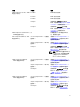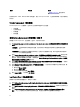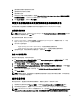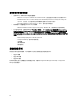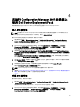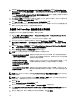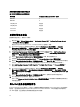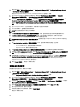Owners Manual
3. 右键单击 Dell PowerEdge Server Deployment(Dell PowerEdge 服务器部署)并选择 Dell PowerEdge Server
Deployment(Dell PowerEdge 服务器部署) → Launch Deployment ToolKit Configuration Wizard(启动部署工
具包配置向导)。
将显示 Deployment ToolKit Configuration Wizard(部署工具包配置向导)屏幕。服务器上的现有 DTK 版本会
在 DTK Zip Details(DTK Zip 详情)字段中显示。
4. 单击 Browse(浏览)并选择下载的已更新 DTK 自解压 zip 文件。选择的 DTK 版本、Windows PE 版本和体
系结构会在 DTK Zip Details(DTK Zip 详情)下显示。
5. 单击 Next(下一步)。将显示 Boot Image Property(引导映像属性)屏幕。
6. 请参阅 Creating a Boot Image for Deploying Dell PowerEdge Servers(为部署 Dell PowerEdge 服务器创建引导
映像)部分中的步骤 3 至步骤 8,查看如何创建引导映像。
为部署 Dell PowerEdge 服务器创建引导映像
要为部署 Dell PowerEdge 服务器创建引导映像,请执行以下操作:
1. 依次单击开始 → Microsoft System Center → Configuration Manager 2007 → Configuration Manager Console
(Configuration Manager
控制台)。
将显示 Configuration Manager Console(Configuration Manager 控制台)屏幕。
2. 在 Configuration Manager 控制台的左窗格中,依次选择 Site Database(站点数据库) → Computer
Management(计算机管理) → Operating System Deployment(操作系统部署) → Boot Images(引导映
像)。
3. 右键单击 Boot Images(引导映像)并选择 Dell PowerEdge Server Deployment(Dell PowerEdge 服务器部
署) → Create Dell Server Boot Image(创建 Dell 服务器引导映像)。
4. 将显示 Boot Image Selection(引导映像选择)屏幕和以下选项:
备注: 在以下任何选项中选择 x64 引导映像前确保导入 64 位版本的 DTK。
Obtain the Boot Image from WAIK
(从 WAIK 获得引导映像)
选择此选项可创建 x64 和 x86 Dell 引导映像。用于创建引导映像的源可
从 Windows 自动安装套件 (WAIK) 获得,所有的 Windows PE 自定义安装
软件包将添加至引导映像。
Use Existing Boot Image from
Configuration Manager(通过
Configuration Manager 使用现有
的引导映像)
此选项可让您在 Configuration Manager 中选择现有的引导映像。从下拉
式列表中选择现有的引导映像,并利用它来创建 Dell 引导映像。
Use a Custom Boot Image(使用
自定义引导映像)
选择此选项可从任何其它位置导入自定义引导映像。指定 Windows 映
像 (WIM) 文件的通用命名约定 (UNC) 路径,并从下拉式列表中选择引导
映像。
备注: 如果为 Windows PE 版本 2.x 选择 Use a Custom Boot Image(使用自定义引导映像)选项,则只支持
最终完成映像。
备注: Windows PE 自定义引导映像应该已安装 XML、Scripting 和 WMI 软件包。有关如何安装这些软件包
的更多信息,请参阅您系统上的
Microsoft Windows AIK 说明文件
。
5. 请单击 下一步。
将显示 Boot Image Property(引导映像属性)屏幕。
6. 输入 Dell 引导映像的名称。Version(版本)和 Comments(注释)字段是可选的。
7. 选择 Enable Unknown Computer Support for this Boot Image(为此引导映像启用未知计算机支持)启用未知
计算机支持。
8. 将显示一条警告消息,表示引导映像只用于未知计算机部署。单击 OK(确定)。
26