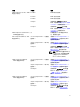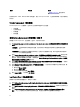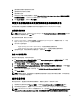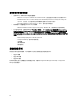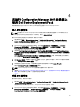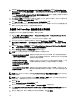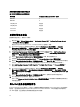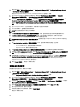Owners Manual
4
在运行 Configuration Manager 2007 的系统上
使用 Dell Server Deployment Pack
本章将帮助您在运行 Configuration Manager 2007 的系统上使用 Dell Server Deployment Pack。
导入 DTK 软件包
备注: 默认情况下,Dell Server Deployment Pack 自解压文件会在解压缩位置提供一个 DTK 自解压 zip 文
件。您可以从 Dell 支持站点下载另一个软件包,网址:support.dell.com 。
要导入 DTK 软件包并创建 Dell 引导映像,请执行以下操作:
1. 通过依次单击开始 → Microsoft System Center → Configuration Manager 2007 → Configuration Manager
Console(Configuration Manager 控制台),启动 Configuration Manager。将显示 Configuration Manager
Console(Configuration Manager 控制台)屏幕。
2. 在 Configuration Manager 控制台的左窗格中,依次选择 Site Database(站点数据库) → Computer
Management(计算机管理) → Software Distribution(软件分发) → Packages(软件包) → Dell
PowerEdge Server Deployment(Dell PowerEdge 服务器部署)。
3. 右键单击 Dell PowerEdge Server Deployment(Dell PowerEdge 服务器部署)并选择 Dell PowerEdge Server
Deployment(Dell PowerEdge
服务器部署) → Launch Deployment ToolKit Configuration Wizard(启动部署工
具包配置向导)。
将显示 Deployment ToolKit Configuration Wizard(部署工具包配置向导)屏幕。如果服务器上存在现有的
DTK 软件包,则 DTK Zip Details(DTK Zip 详情)字段中会显示 DTK 版本。
4. 单击 Browse(浏览)并选择您下载的 DTK 自解压 zip 文件。选择的 DTK 版本、Windows PE 版本和体系结
构会在 DTK Zip Details(DTK Zip 详情)下显示 。
5. 如果服务器上没有 DTK 软件包,或者如果所选版本比现有版本新,则单击 Next(下一步)。
将显示 Boot Image Property(引导映像属性)屏幕。
备注: Dell Server Deployment Pack 2.0 不支持降级或重新导入同一版本 DTK。
6. 请参阅 Creating a Boot Image for Deploying Dell PowerEdge Servers(为部署 Dell PowerEdge 服务器创建引导
映像)部分中的步骤 3 至步骤 11,查看如何创建引导映像。
升级 DTK 软件包
要升级 DTK 软件包,请执行以下操作:
1. 依次单击开始 → Microsoft System Center → Configuration Manager 2007 → Configuration Manager Console
(Configuration Manager
控制台)。
将显示 Configuration Manager Console(Configuration Manager 控制台)屏幕。
2. 在 Configuration Manager 控制台的左窗格中,依次选择 Site Database(站点数据库) → Computer
Management(计算机管理) → Software Distribution(软件分发) → Packages(软件包) → Dell
PowerEdge Server Deployment(Dell PowerEdge
服务器部署)。
25