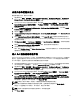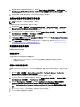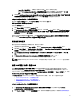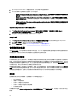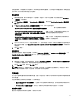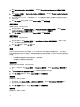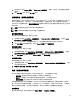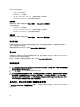Owners Manual
分发内容和更新分发点
要更新和管理分发点,请执行以下操作:
1. 通过依次单击 开始 → 所有程序 → Microsoft System Center 2012 → Configuration Manager → Configuration
Manager Console(Configuration Manager 控制台) ,启动 Configuration Manager。将显示 Configuration
Manager Console(Configuration Manager 控制台)屏幕。
2. 在 Configuration Manager 控制台的左窗格中,依次选择 Software Library(软件库) → Overview(概览) →
Application Management(应用程序管理) → Packages(软件包) → Dell PowerEdge Deployment(Dell
PowerEdge 部署) 。
3. 右键单击 PowerEdge Deployment Toolkit Integration(Dell PowerEdge 部署工具包集成),然后单击 Update
Distribution Points(更新分发点)。
4. 单击 OK(确定)以更新分发点。
5. 右键单击 PowerEdge Deployment Toolkit Integration(PowerEdge 部署工具包集成)。单击 Distribute Content
(分发内容)。
6. 将显示 Distribute Content Wizard(分发内容向导)。单击 Next(下一步)并继续完成向导以管理分发点。
(请参阅 Configuration Manager
Online Help(Configuration Manager 联机帮助)
或 Configuration Manager 说
明文件以获得详情。)
7. 转到 Overview(概览) → Boot Images(引导映像) → Operating Systems(操作系统)。右键单击创建的
引导映像,然后单击 Distribute Content(分发内容)。
8. 将显示 Distribute Content Wizard(分发内容向导)屏幕。继续完成向导以管理分发点。
9. 为创建的所有其它引导映像重复步骤 7。
同样,使用 Distribute Content and Update Distribution Points(分发内容和更新分发点)向导将操作系统映像
更新到分发点和管理这些映像。
导入 Dell 服务器驱动程序包
Dell Server Deployment Pack 提供了一个向导,可根据服务器操作系统组合在 Configuration Manager 中创建驱动
程序包,这些驱动程序不在
Dell Systems Management Tools and Documentation(Dell 系统管理工具和说明文
件)
DVD 中提供。这些软件包在用于操作系统部署的任务序列中使用。
1. 在您的系统驱动器中插入
Dell Systems Management Tools and Documentation(Dell 系统管理工具和说明文
件)
DVD 版本 6.2(或更高版本)。您可以从 www.support.dell.com 下载最新的 ISO 映像。
2. 通过依次单击 开始 → 所有程序 → Microsoft System Center 2012 → Configuration Manager → Configuration
Manager Console(Configuration Manager 控制台) ,启动 Configuration Manager。将会显示 Configuration
Manager Console(Configuration Manager 控制台)屏幕。
3. 在 Configuration Manager 控制台的左窗格中,依次选择 Software Library(软件库) → Overview(概览) →
Operating Systems(操作系统) → Driver Packages(驱动程序包)。
4. 右键单击 Driver Packages(驱动程序包),选择 Dell Server Driver Package(Dell 服务器驱动程序包) →
Import Dell PowerEdge Server Driver Packages(导入 Dell PowerEdge 服务器驱动程序包)。Dell PowerEdge
Server Driver Package Import Wizard(Dell PowerEdge 服务器驱动程序包导入向导)列出服务器上可用的
DVD 驱动器。选择您插入 DVD 的驱动器。单击 Next(下一步)。
备注: 如果您已下载 ISO 映像,则创建一个物理磁盘或将其装载到虚拟驱动器上。
5. 将显示用于服务器和操作系统组合的驱动程序包列表。选择所需的软件包并单击 Finish(完成)。
将通过一个进度条显示导入的状态。导入完成后,将显示导入摘要。
备注: 涉及导入驱动程序的部分可能要花更长时间,而不更新进度条。
6. 单击 Close(关闭)。
11