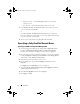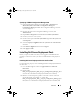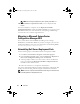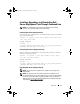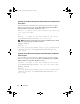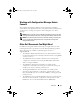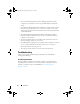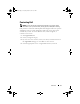Owner's Manual
12
Overview
NOTE:
This message is displayed only when updating from DSDP v1.2.
10
The
Installation Completed Successfully
screen is displayed. Click
Finish
.
Once the installation is complete, use the Deployment ToolKit
Configuration Wizard to import the DTK4.x-WINPE-xx.exe
(where xx is the
DTK build number)
. For more information see Importing a DTK Package
section of the User’s Guide on support.dell.com.
Migrating to Microsoft System Center
Configuration Manager 2012
It is recommended to uninstall DSDP (including any boot images,
DTK Utilities, and Windows PE Drivers) before you migrate your system to
Configuration Manager 2012. For more information on uninstalling DSDP
see
Uninstalling Dell Server Deployment Pack
.
Uninstalling Dell Server Deployment Pack
Use the following steps to uninstall the Dell Server Deployment Pack:
1
Click
Start
Control Panel
Programs
Uninstall a program.
2
In the
Uninstall a program
window, right-click
Dell Server Deployment
Pack v2.0 for Configuration Manager
and click
Uninstall
.
3
A message displays whether you want to retain or remove the Dell boot
images created using the
Deployment ToolKit Configuration Wizard
.
Click
Yes
to delete or
No
to retain.
4
Follow the instructions to complete the uninstallation.
You can also uninstall the Dell Server Deployment Pack by running the .msi
package used for installing, and following the uninstallation instructions.
NOTE:
The drivers injected into the Windows PE boot images are removed while
uninstalling Dell Server Deployment Pack 2.0.
book.book Page 12 Tuesday, March 27, 2012 4:51 PM