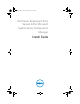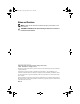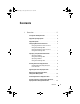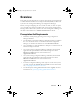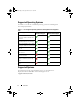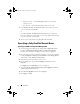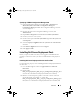Owner's Manual
10
Overview
DTK4.x-WINPE-xx.exe
(where xx is the DTK build number) files will be
extracted to the
Dell_Server_Deployment_Pack_v2.0_for_Configuration_Manager
folder
in the specified path.
4
Open the command prompt using the
Run As Administrator
option,
navigate to the MSI location, and launch the MSI through the command
prompt.
5
The
Welcome
screen for Dell Server Deployment Pack is displayed. Click
Next
.
6
The license agreement is displayed. Accept the license terms after reading
them, and
click
Next
.
7
If the Configuration Manager console is running, a message displays that it
needs to close for the installation to continue. Click
Next
to close the
Configuration Manager console automatically.
8
The
Ready to Install the Program
screen is displayed. Click
Install
.
9
The
Installing Dell Server Deployment pack for Configuration Manager
progress screen is displayed.
10
The
Installation Completed Successfully
screen is displayed.
Click
Finish
.
Dell Server Deployment Pack is installed on your server.
Upgrading Dell Server Deployment Pack
NOTE:
The upgrade option is available only on systems running Configuration
Manager 2007.
NOTE:
Task sequences created from a previous version of Dell Server Deployment
Pack will cease to work. For information on how to make these task sequences
work, see the Troubleshooting section of the Dell Server Deployment Pack Version
2.0 for Microsoft System Center Configuration Manager User’s Guide on
support.dell.com/manuals.
NOTE:
The upgrade option is not available for systems with DSDP version 1.0.
It is recommended that you upgrade to DSDP version 1.2 and then upgrade to DSDP
version 2.0. For more information on upgrading to DSDP 1.2 see, the Dell Server
Deployment Pack Version 1.2 for Microsoft System Center Configuration Manager
User's Guide on support.dell.com/manuals.
book.book Page 10 Tuesday, March 27, 2012 4:51 PM