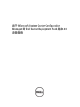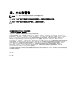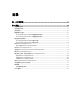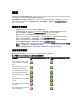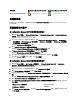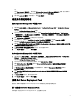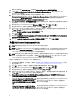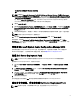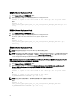用于 Microsoft System Center Configuration Manager 的 Dell Server Deployment Pack 版本 2.
注、小心和警告 备注: “注”表示可以帮助您更好地使用计算机的重要信息。 小心: “小心”表示可能会损坏硬件或导致数据丢失,并说明如何避免此类问题。 警告: “警告”表示可能会造成财产损失、人身伤害甚至死亡。 本出版物中的信息如有更改,恕不另行通知。 © 2012 Dell Inc. 版权所有,翻印必究。 未经 Dell Inc. 书面许可,严禁以任何形式对这些材料进行复制。 本文中涉及的商标:Dell™、Dell 徽标、Dell Precision™、OptiPlex™、Latitude™、PowerEdge™、PowerVault™、PowerConnect™、 OpenManage™、EqualLogic™、Compellent™、KACE™、FlexAddress™ 、Force10™ 及 Vostro ™是 Dell Inc.
目录 注、小心和警告...........................................................................................................................2 章 1. 概览........................................................................................................................................5 前提条件和要求......................................................................................................................................................5 支持的操作系统..................................................................
概览 本指南提供了有关安装和卸载用于 Microsoft System Center Configuration Manager (Configuration Manager) 的 Dell Server Deployment Pack (DSDP) 的软件前提条件和要求的信息。 开始配置服务器前,请确保您已使用 Microsoft System Center Configuration Manager 2007 或 Microsoft System Center 2012 Configuration Manager 设置服务器和环境。有关详细信息,请参阅位于 technet.microsoft.com 的 Microsoft TechNet 网站。 前提条件和要求 • 熟悉使用 Configuration Manager 2007/2012 部署操作系统。 • 应在服务器上安装 Configuration Manager 2007 SP1 和更高版本。有关如何下载和安装 Configuration Manager 的详细信息,请参阅位于 technet.microsoft.
操作系统 Configuration Manager Site Server 支 持 Configuration Manager Admin Console 支持 Microsoft Windows 7 x86 和 x64 支持的系统 有关支持的 Dell 系统的信息,请参阅 Dell 支持网站 support.dell.com/manuals 上的《Dell Server Deployment Pack 2.0 自述文件》。 配置网络访问账户 在 Configuration Manager 2007 中配置网络访问帐户 1. 依次单击 Start(开始) → Microsoft System Center → Configuration Manager 2007 → Configuration Manager Console,启动 Configuration Manager。 将会显示 Configuration Manager Console 屏幕。 2.
或 单击 New Account(新帐户)。将会显示 Windows User Account(Windows 用户帐户)屏幕。输入用来从 客户端系统访问 Configuration Manager 的管理员凭据,然后单击 OK(确定)。 8. 用户名在 Account(帐户)字段中显示,单击 OK(确定)。 指定完全限定的域名 在 Configuration Manager 2007 中指定 FQDN 1. 依次单击 Start(开始) → Microsoft System Center → Configuration Manager 2007 → Configuration Manager Console,启动 Configuration Manager。 将会显示 Configuration Manager Console 屏幕。 2.
1. 转到 Dell 支持网站 support.dell.com,然后单击 Drivers & Downloads(驱动程序和下载)。 2. 下载 Dell_Server_Deployment_Pack_v2.0_for_Configuration_Manager_Axx.exe(其中 xx 是 Dell Server Deployment Pack 版本号)。 3. 运行 .exe 文件,指定解压缩自解压 zip 文件内容的路径,例如,C:\DSDP。 Dell_Server_Deployment_Pack__v2.0_for_Configuration_Manager_Axx.msi(其中 xx 是 Dell Server Deployment Pack 版本号)和 DTK4.x-WINPE-xx.exe(其中 xx 是 DTK 内部版本号)文件将被解压缩指定路径中的 Dell_Server_Deployment_Pack_v2.0_for_Configuration_Manager 文件夹。 4.
ToolKit (DTK) 公用程序和 Windows PE 驱动程 序) 备注: 如果选择 Remove Dell Deployment ToolKit (DTK) utilities and Windows PE drivers(卸载 Dell Deployment ToolKit (DTK) 公用程序和 Windows PE 驱动程序),请在安装后使用 Deployment ToolKit Configuration Wizard (Deployment ToolKit 配置向导)导入 DTK 软件包并创建 Dell 引导映像。有关创建 Dell 引导映像的更多信 息,请参阅 support.dell.com/manuals 上的《用于 Microsoft System Center Configuration Manager 的 Dell Server Deployment Pack 版本 2.0 用户指南》中的导入 DTK 软件包部分。 7. 请单击 Next(下一步)。 8.
安装 Dell Server Deployment Pack 1. 打开 Command Prompt(命令提示符)窗口。 2. 在命令提示符窗口中键入以下命令以安装 Dell Server Deployment Pack。 msiexec /i <"path to the .msi>\/qn /L*v 例如: msiexec /i "c: \Dell_Server_Deployment_Pack_2.0_for_Configuration_Manager_Axx.msi"/qn /L*v a.log 卸载 Dell Server Deployment Pack 1. 打开 Command Prompt(命令提示符)窗口。 2. 在命令提示符窗口中键入以下命令以卸载 Dell Server Deployment Pack。 msiexec /x <"path to the .msi>\ /qn /L*v 例如: msiexec /x "c: \Dell_Se
使用 Remove Dell Deployment ToolKit DTK Utilities and Windows PE Drivers(卸载 Dell Deployment ToolKit DTK 公用程序和 Windows PE 驱动程序)选项升级 1. 打开 Command Prompt(命令提示符)窗口。 2. 在命令提示符窗口中键入以下命令以使用 Remove Dell Deployment ToolKit (DTK) utilities and Windows PE Drivers(卸载 Dell Deployment ToolKit (DTK) 公用程序和 Windows PE 驱动程序)选项升级 Dell Server Deployment Pack。 msiexec /i <"path to the .msi>\ CP_WINPESTATE="RemoveWinPE" /qn /L*v 例如: msiexec /i "c: \Dell_Server_Deployment_Pack_2.
故障排除 本节包含用于 Configuration Manager 的 DSDP 的故障排除信息。 安装期间发生错误 双击 .msi 文件,在具有已启用 User Access Control (UAC) 的操作系统的系统上启动安装程序时,将导致安装程 序发生故障。有关安装 DSDP 的步骤,请参阅安装 Dell Server Deployment Pack。 与 Dell 联络 备注: 如果没有可用的 Internet 连接,您可以在购货发票、装箱单、帐单或 Dell 产品目录上查找联络信 息。 Dell 提供了几种联机以及电话支持和服务选项。可用性会因国家和地区以及产品的不同而有所差异,某些服务 可能在您所在的区域不可用。有关销售、技术支持或客户服务问题,请与 Dell 联络: 1. 访问 support.dell.com。 2. 选择您的支持类别。 3. 如果您不是美国客户,请在 support.dell.com 页面底部选择国家代码,或者选择全部以查看更多选择。 4.