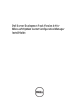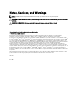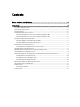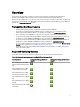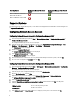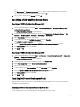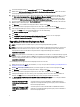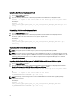Owners Manual
NOTE: If you select Remove Dell Deployment ToolKit (DTK) utilities and Windows PE drivers, use the Deployment
ToolKit Configuration Wizard to import the DTK package and create Dell boot images, after the installation. For
more information on creating Dell boot images, see the
Importing a DTK Package
section of the
Dell Server
Deployment Pack Version 2.0 for Microsoft System Center Configuration Manager User’s Guide
on
support.dell.com/manuals.
7. Click Next.
8. The Ready to Install the Program screen is displayed. Click Install. The Installing Dell Server Deployment pack for
Configuration Manager
progress screen is displayed.
9. If a boot image is already present, a message is displayed asking if you want to delete the boot images previously
created, select a choice to proceed.
NOTE: This message is displayed only when updating from DSDP v1.2.
10. The Installation Completed Successfully screen is displayed. Click Finish.
Once the installation is complete, use the Deployment ToolKit Configuration Wizard to import the DTK4.x-WINPE-xx.exe
(where
xx
is the DTK build number). For more information see Importing a DTK Package section of the User’s Guide on
support.dell.com.
Migrating to Microsoft System Center Configuration Manager 2012
It is recommended to uninstall DSDP (including any boot images, DTK Utilities, and Windows PE Drivers) before you
migrate your system to Configuration Manager 2012. For more information on uninstalling DSDP see Uninstalling Dell
Server Deployment Pack.
Uninstalling Dell Server Deployment Pack
NOTE: The drivers injected into the Windows PE boot images are removed while uninstalling Dell Server
Deployment Pack 2.0.
To uninstall the Dell Server Deployment Pack:
1. Click Start → Control Panel → Programs → Uninstall a program .
2. In the Uninstall a program window, right-click Dell Server Deployment Pack v2.0 for Configuration Manager and
click
Uninstall.
3. A message displays whether you want to retain or remove the Dell boot images created using the Deployment
ToolKit Configuration Wizard. Click Yes to delete or No to retain.
4. Follow the instructions to complete the uninstallation.
You can also uninstall the Dell Server Deployment Pack by running the .msi package used for installing, and following
the uninstallation instructions.
Installing Upgrading and Uninstalling Dell Server Deployment Pack
Through Command Line
NOTE: It is recommended to close Configuration Manager before installing, upgrading, and uninstalling DSDP
through command line.
9