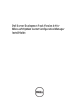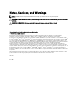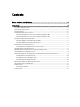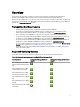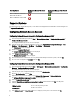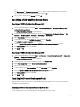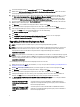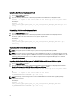Owners Manual
Operating System Configuration Manager Site Server
Support
Configuration Manager Admin Console
Support
Microsoft Windows Vista Business
Edition x86 and x64 SP1
Microsoft Windows 7 x86 and x64
Supported Systems
For information on the supported Dell systems, see the Dell Server Deployment Pack 2.0 Readme on the Dell Support site
at support.dell.com/manuals.
Configuring Network Access Account
Configuring Network Access Account in Configuration Manager 2007
1. Launch Configuration Manager by clicking Start → Microsoft System Center → Configuration Manager 2007 →
Configuration Manager Console.
The Configuration Manager Console screen is displayed.
2. From the left pane of the Configuration Manager console, select System Center Configuration Manager → Site
Database → Site Management → Site Name → Site Settings → Client Agents.
The Client Agents screen is displayed.
3. Double-click Computer Client Agent.
The Computer Client Agent Properties screen is displayed.
4. Under Network Access Account, click Set.
The Windows User Account screen is displayed.
5. Enter the administrator credentials for accessing Configuration Manager from client systems, and click OK.
6. The user name is displayed in the Account field. Click OK.
Configuring Network Access Account in Configuration Manager 2012
1. Launch Configuration Manager by clicking Start → All Programs → Microsoft System Center 2012 → Configuration
Manager → Configuration Manager Console .
The Configuration Manager Console screen is displayed.
2. From the left pane of the Configuration Manager console, click Administration.
3. Expand Site Configuration and click Sites.
4. Right-click the site you want to configure, select Configure Site Components → Software Distribution.
The Software Distribution Component Properties screen is displayed.
5. Click the Network Access Account tab.
6. Select the Specify the account that accesses network locations radio button then click Set. You will get the
following options:
Existing Account
To use an already existing account.
New Account To add a new account.
7. Click Existing Account. The Select Account screen is displayed, select your user account and click OK.
6