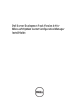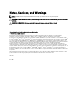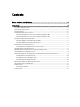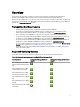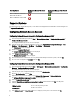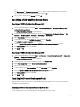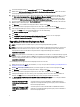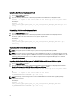Owners Manual
Installing Dell Server Deployment Pack
1. Open a Command Prompt window.
2. Type the following command in the command prompt window to install Dell Server Deployment Pack.
msiexec /i <"path to the .msi>\<name of the .msi">/qn /L*v <log file name>
For Example:
msiexec /i "c:
\Dell_Server_Deployment_Pack_2.0_for_Configuration_Manager_Axx.msi"/qn /L*v
a.log
Uninstalling Dell Server Deployment Pack
1. Open a Command Prompt window.
2. Type the following command in the command prompt window to uninstall Dell Server Deployment Pack.
msiexec /x <"path to the .msi>\<name of the .msi"> /qn /L*v <log file name>
For Example:
msiexec /x "c:
\Dell_Server_Deployment_Pack_2.0_for_Configuration_Manager_Axx.msi" /qn /
L*v b.log
Upgrading Dell Server Deployment Pack
NOTE: The upgrade option is available only on systems running Configuration Manager 2007.
NOTE: The upgrade option is not available for systems with DSDP version 1.0. It is recommended that you upgrade
to DSDP version 1.2 and then upgrade to DSDP version 2.0. For more information on upgrading to DSDP 1.2 see, the
Dell Server Deployment Pack Version 1.2 for Microsoft System Center Configuration Manager User's Guide
on
support.dell.com/manuals.
Upgrading with the Retain Dell Deployment ToolKit DTK Utilities and Windows PE Drivers Option
1. Open a Command Prompt window.
2. Type the following command in the command prompt window to upgrade Dell Server Deployment Pack with the
Retain Dell Deployment ToolKit (DTK) Utilities and Windows PE Drivers Option.
msiexec /i <"path to the .msi>\<name of the .msi">/qn /L*v <log file name>
or
msiexec /i <"path to the .msi>\<name of the .msi">
CP_WINPESTATE="RetainWinPE" /qn /L*v a.log
NOTE: Boot-images created using previous versions of DSDP will not be retained when upgrading through
command line interface.
For Example:
msiexec /i "c:
\Dell_Server_Deployment_Pack_2.0_for_Configuration_Manager_Axx.msi"
CP_WINPESTATE="RetainWinPE" /qn /L*v a.log
10