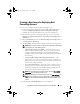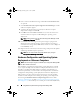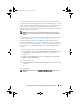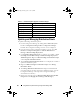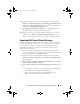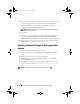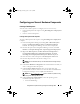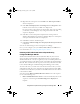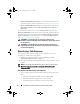Owner's Manual
46
Using DSDP on Systems Running Configuration Manager 2007
•
Reboot to PXE/USB Custom Action
is created automatically when you
edit a task sequence. For more information, see Editing a Task Sequence.
•
Reboot to PXE/USB Custom Action
is created manually when from the
Task Se q uence E d itor
you click
Add
Dell Deployment
Reboot to
PXE/USB
.
To automate the reboot process, insert a Set Boot Order step before the
Reboot to PXE/USB Custom Action step. To insert the step automatically,
select the Set Boot Order checkbox from the Dell PowerEdge Server Task
Sequence Wizard. For more information on configuring Set Boot Order, see
the
Configuring Set Boot Order
section.
CAUTION:
It is recommended that you do not move or delete the "Set
RebootStep," "Reboot to PXE/USB," and "Reset RebootStep" Custom Action steps in
the task sequence.
CAUTION:
It is recommended that you delete the computer variable for any
computer that has failed the task sequence. This ensures that the task sequence
restarts from the beginning.
Advertising a Task Sequence
After saving the task sequence, assign it to the collection of servers by
advertising it. To advertise a task sequence:
1
Right-click on the task sequence and select
Advertise
. The
New
Advertisement Wizard
window is displayed.
2
Refer the Configuration Manager
Online Help
on how to advertise a task
sequence.
NOTE:
In the New Advertisement Wizard, make sure that you check the option
Make this task sequence available to boot media and Preboot Execution
Environment (PXE).
Best Practices for Advertising a Task Sequence
• Always configure advertisements with the following settings when using
PXE:
• Make this task sequence available to boot media and PXE
• Schedule: Mandatory assignment: As soon as possible
• Schedule: Program rerun behavior: Always rerun program
book.book Page 46 Friday, April 13, 2012 9:34 PM