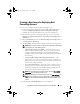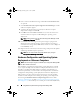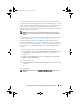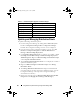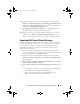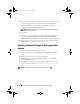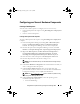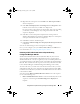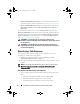Owner's Manual
Using DSDP on Systems Running Configuration Manager 2007
45
3
Right click the task sequence and click
Edit
. The
Task Se q uence Ed i tor
window is displayed.
4
Click
Add
Dell Deployment
PowerEdge Server Configuration
. This
loads the custom action for your Dell server deployment.
If you are creating a task sequence for the first time, then a message asking
you whether you are adding any array configuration task to this task
sequence is displayed.
5
Click
Yes
to use the Dell specific template and avoid any potential
Windows Preinstallation Environment (Windows PE) issue. A description
of the potential Windows PE issue is displayed.
6
Click
OK
to continue or
Cancel
to quit.
7
Click
OK
,
the
Dell PowerEdge Server Deployment Task Sequence
Wizard
is displayed.
You can now make changes to the task sequence accordingly.
Next, you can configure your system BIOS, RAID, DRAC, and iDRAC. For
more information, see
Configuring Task Sequence Actions
.
Rebooting to PXE / USB Custom Action on Systems Running
Configuration Manager 2007 SP1
Windows Preinstallation Environment (Windows PE) may have an issue
when you add a system hardware configuration action to a task sequence.
Windows PE will not correctly recognize any newly-created disk partitions or
any significant change to the disk structure created after the initial Windows
PE boot. This will cause the task sequence to fail at any task that writes data
to the disk (including the standard Configuration Manager reboot task).
To resolve this issue, you must insert custom reboot actions after you create
and partition a disk. If you are using
Pre-boot eXecution Environment (
PXE)
instead of boot media, then you must reset the PXE advertisement in order to
reboot back into PXE.
You can insert the
Reboot to PXE/USB Custom Action
into a task sequence
in one of the following ways:
•
Reboot to PXE/USB Custom Action
is created automatically when a task
sequence is created using the
Dell PowerEdge Server Deployment
template.
book.book Page 45 Friday, April 13, 2012 9:34 PM