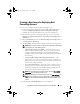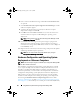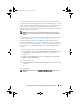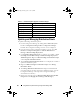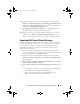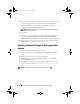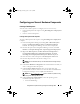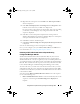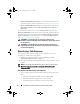Owner's Manual
44
Using DSDP on Systems Running Configuration Manager 2007
• Scripted OS install
9
Select an operating system package from the
Operating system package to
use
drop-down menu.
10
If you have a package with
unattend.xml
, then select it from the
Package
with unattend.xml info
menu. Else, select
<do not select now>
.
11
If Dell Lifecycle Controller Integration for Configuration Manager is
installed on the server, then select the check box
Apply Drivers from Dell
Lifecycle Controller
. For more information, see the
Dell Lifecycle
Controller Integration for Configuration Manager User’s Guide
.
12
Click
Create
. A confirmation message is displayed.
Creating a Custom Task Sequence
To create a custom task sequence:
1
Launch Configuration Manager by clicking
Start
Microsoft System
Center
Configuration Manager 2007
Configuration Manager
Console
. The
Configuration Manager Console
screen is displayed.
2
From the left pane of the Configuration Manager console, select
Site
Database
Computer Management
Operating System Deployment
.
3
Right click
Task Seq u ences
, then
New
ask Sequence
. The
New Task
Sequence Wizard
is displayed.
4
Select
Create a new custom task sequence
and
click
Next
.
5
Enter name, version number, and comments for the task sequence.
6
Browse for the Dell boot image that you had created, and click
Finish
.
A confirmation message is displayed.
Editing a Task Sequence
To edit a new task sequence or an existing task sequence:
1
Launch Configuration Manager by clicking
Start
Microsoft System
Center
Configuration Manager 2007
Configuration Manager
Console
. The
Configuration Manager Console
screen is displayed.
2
From the left pane of the Configuration Manager console, select
Site
Database
Computer Management
Operating System Deployment
Task Se q uences
.
book.book Page 44 Friday, April 13, 2012 9:34 PM