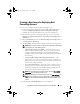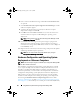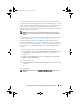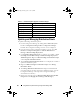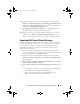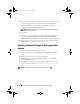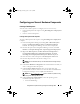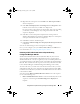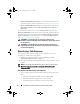Owner's Manual
Using DSDP on Systems Running Configuration Manager 2007
43
Configuring your Server’s Hardware Components
Creating a Task Sequence
You can create a task sequence to configure your server in two ways:
• Create a Dell-specific task sequence using
PowerEdge Server Deployment
template.
• Create a custom task sequence.
Creating a Dell-specific Task Sequence
To create a Dell-specific task sequence using
PowerEdge Server Deployment
template:
1
Launch Configuration Manager by clicking
Start
Microsoft System
Center
Configuration Manager 2007
Configuration Manager
Console
. The Configuration Manager Console screen is displayed.
2
From the left pane of the Configuration Manager console, select
Site
Database
Computer Management
Operating System Deployment
.
3
Right-click
Task Seq u ences
, then
Bare Metal Server Deployment
Create Dell PowerEdge Server Deployment Template
. The
Dell
PowerEdge Server Deployment Task Sequence
Wizard
is displayed.
4
Enter the name of the task sequence in
Task Sequence Name
field.
5
From the drop-down list select the boot image to use.
NOTE:
It is recommended that you use the Dell Custom boot image that you
created.
6
Under
Server Hardware Configuration
select the hardware items that you
want to configure in this task sequence.
7
Under
Network (Admin) Account
, enter your account name and
password. This account is used to access network shares and WMI on the
Configuration Manager server to update task information.
NOTE:
The Network (Admin) Account option is enabled on systems running
Configuration Manager 2007 SP1 only.
8
Under
Operating System Installation
, select the operating system
installation type. The options are:
• Use an OS WIM image
book.book Page 43 Friday, April 13, 2012 9:34 PM