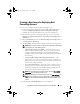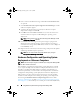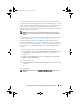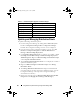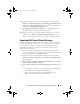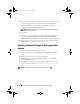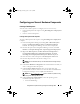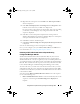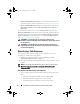Owner's Manual
Using DSDP on Systems Running Configuration Manager 2007
41
8
From the left pane of the Configuration Manager console, select
Site
Database
Computer Management
Operating System Deployment
Boot Images
Dell Deployment
. Right-click on the boot image that you
created, and click
Manage Distribution Points
.
9
The
Manage Distribution Point Wizard
screen is displayed. Proceed
through the wizard to manage the distribution points.
10
Repeat step 8 and step 9 for all the other boot images that you created.
Similarly, use the
Manage and Update Distribution Points
wizard to
update and manage the operating system images to distribution points.
Importing Dell Server Driver Packages
Dell Server Deployment Pack provides a wizard to create driver packages in
Configuration Manager based on the server-operating system combination,
out of the drivers available in the
Dell Systems Management Tools and
Documentation
DVD
. These packages are used in the operating system
deployment task sequences.
1
Insert the
Dell Systems Management Tools and Documentation
DVD
version 6.2 (or later) in your system drive. You can download the latest ISO
image of the DVD from
www.support.dell.com
.
2
From the left pane of the Configuration Manager console, select
Site
Database
Computer Management
Operating System Deployment
Driver Packages
.
3
Right-click
Driver Packages
Dell Server Driver Package
. Select
Import
Dell PowerEdge Server Driver Packages.
4
On the
Dell PowerEdge Server Driver Package Import Wizard
screen you
can:
• Select the drive in which you inserted the
Dell Systems Management
Tools and Documentation
DVD and click
Next
. Or
• Browse and select the
Dell Systems Management Tools and
Documentation DVD
ISO image and click
Next
.
book.book Page 41 Friday, April 13, 2012 9:34 PM