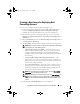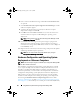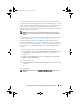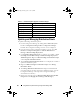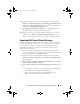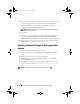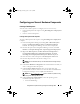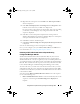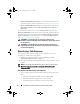Owner's Manual
38
Using DSDP on Systems Running Configuration Manager 2007
6
Enter a name for the Dell boot image. The
Version
and
Comments
fields
are optional.
7
Select
Enable Unknown Computer Support for this Boot Image
to enable
unknown computer support.
8
A warning that the boot image is used only for unknown computer
deployment is displayed. Click
OK
.
9
Click
Browse
. In the
Collection selector
screen, select the collection to
which the unknown computer is added during the operating system
deployment.
NOTE:
make sure that you do not select the Configuration Manager created
All Unknown Computers collection.
10
Click
Create
. The boot image creation process begins. A progress bar
displays the status of the boot image creation. Once the boot image is
created, the boot image details, DTK details, and success state is displayed
in the
Summary
screen.
11
Right-click each of the newly created boot images and perform the update
and manage distribution points operations.
NOTE:
You can view the DTK configuration details only by using the
Deployment ToolKit Configuration Wizard.
Hardware Configuration and Operating System
Deployment on Unknown Computers
NOTE:
Unknown Computer support is available only if Configuration Manager 2007
SP1 R2 is installed on the server.
Since hardware configuration with operating system deployment on a Dell
server requires multiple reboots, Dell Server Deployment Pack version 2.0
introduces a workflow that adds unknown computers automatically to a
Collection specified by you. This enables smooth performance of hardware
configuration and operating system deployment. Dell Server Deployment
Pack requires a system in a known collection because it uses the machine
variables to track multiple reboots during an operating system deployment.
On selecting the Enable Unknown Computer Support check box while
Importing a DTK Package
or while
Creating a Boot Image for Deploying Dell
PowerEdge Servers
, the wizard injects a custom pre-execution hook (PE hook)
book.book Page 38 Friday, April 13, 2012 9:34 PM