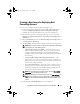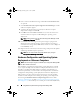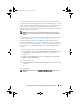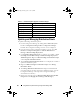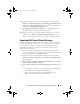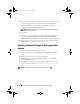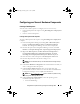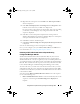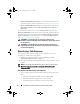Owner's Manual
Using DSDP on Systems Running Configuration Manager 2007
37
Creating a Boot Image for Deploying Dell
PowerEdge Servers
To create a boot image for deploying Dell PowerEdge server:
1
Launch Configuration Manager by clicking
Start
Microsoft System
Center
Configuration Manager 2007
Configuration Manager
Console
. The Configuration Manager Console screen is displayed.
2
From the left pane of the Configuration Manager console, select
Site
Database
Computer Management
Operating System Deployment
Boot Images
.
3
Right-click
Boot Images
and select
Dell PowerEdge Server Deployment
Create Dell Server Boot Image
.
4
The
Boot Image Selection
screen is displayed with the following options:
NOTE:
Make sure that you import a 64-bit version of DTK before selecting x64
boot images in any of the following options.
•
Obtain the Boot Image from WAIK
— Select this option to create
both x64 and x86 Dell boot images. The source for the boot image
creation is obtained from Windows Automated Installation Kit
(WAIK) and all the Windows PE custom install packages are added to
the boot image.
•
Use Existing Boot Image from Configuration Manager
— This
option allows you to select an existing boot image in Configuration
Manager. Select the existing boot image from the drop-down list and
use it to create a Dell boot image.
•
Use a Custom Boot Image
— Select this option to import a custom
boot image from any other location. Specify the Universal Naming
Convention (UNC) path of the Windows Imaging (WIM) file and
select the boot image from the drop-down list.
NOTE:
Only finalized images are supported if you select the Use a Custom
Boot Image option for Windows PE version 2.x.
NOTE:
The Windows PE custom boot image should have XML, Scripting, and
WMI packages installed on it. For more information on how to install these
packages, see the Microsoft Windows AIK documentation available on your
system.
5
Click
Next
. The
Boot Image Property
screen is displayed.
book.book Page 37 Friday, April 13, 2012 9:34 PM