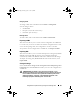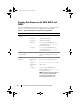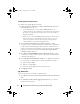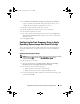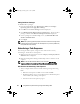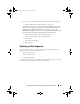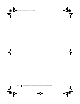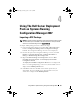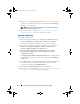Owner's Manual
36
Using DSDP on Systems Running Configuration Manager 2007
5
If there is no existing DTK package present in the server, or if the version
selected is newer than the existing version, click
Next
. The
Boot Image
Property
screen is displayed.
NOTE:
Dell Server Deployment Pack 2.0 does not support downgrading or
reimporting the same version of DTK.
6
Refer step 3 to step 11 under the Creating a Boot Image for Deploying
Dell PowerEdge Servers section for creating a boot image.
Upgrading a DTK Package
To upgrade a DTK package:
1
Launch Configuration Manager by clicking
Start
Microsoft System
Center
Configuration Manager 2007
Configuration Manager
Console
. The Configuration Manager Console screen is displayed.
2
From the left pane of the Configuration Manager console, select
Site
Database
Computer Management
Software Distribution
Packages
Dell PowerEdge Server Deployment
.
3
Right-click
Dell PowerEdge Server Deployment
and select
Dell
PowerEdge Server Deployment
Launch Deployment ToolKit
Configuration Wizard
.
The
Deployment ToolKit Configuration Wizard
screen is displayed. The
existing DTK version present on the server is displayed in the
DTK Zip
Details
field.
4
Click
Browse
and select the updated DTK self extractable zip file that you
downloaded. The selected DTK version, Windows PE version, and
architecture is displayed under
DTK Zip Details
.
5
Click
Next
. The
Boot Image Property
screen is displayed.
6
Refer step 3 to step 8 under the Creating a Boot Image for Deploying Dell
PowerEdge Servers section for creating a boot image.
book.book Page 36 Friday, April 13, 2012 9:34 PM