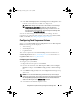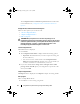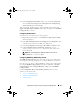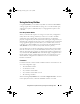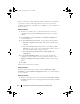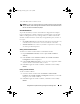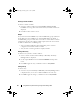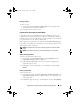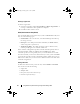Owner's Manual
23
Using DSDP on Systems Running Configuration Manager 2012
When a controller is created, a default variable condition, array and disk(s)
are created to ensure a valid configuration. You can choose to leave the
controller unconfigured - with disks set to non-RAID, or you can add arrays or
do other actions.
Adding a Controller
1
To add a new controller, select a controller from the list, or select an
embedded controller. The
Controllers
drop-down menu to your left is
enabled.
2
Click
Controllers
New Controller
. The
Controller Configuration
window is displayed.
3
Under
Controller Selection Criteria
, select from the following options:
•
Select the controller located in slot
- Enter the slot number of the
controller.
•
Select any controller with <
exactly, atleast
> <
number of
> disks
attached
- Set a rule to select any controller which matches exactly, or
at least the number of disks you have selected.
• Select all remaining controllers in the system regardless of
configuration.
4
Under
Variable Matching Criteria
, you can set a rule to apply this
configuration only if it matches certain criteria that you select. Select
Apply this configuration only when variable
to enable the rule setting
options.
5
Click
OK
.
You have now created a new controller.
Editing a Controller
To edit a controller select the controller and click Controllers
Edit
Controller. On the Controller Configuration window you can make changes
to your controller.
Deleting a Controller
1
To delete a controller select the controller and click
Controllers
Delete
Controller
. You will receive a warning that all the attached arrays and disks
are deleted.
book.book Page 23 Friday, April 13, 2012 9:34 PM