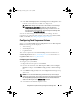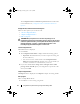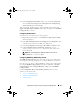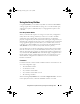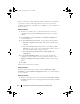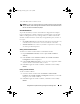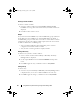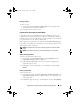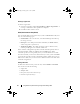Owner's Manual
Using DSDP on Systems Running Configuration Manager 2012
18
4
Click
Add
Dell Deployment
PowerEdge Server Configuration
. This
loads the custom action for your Dell server deployment.
NOTE:
When editing a task sequence for the first time, an error message
Setup Windows and ConfigMgr is displayed, create and select the
Configurations Manager Client Upgrade package to resolve the error. For
more information creating packages, see the Configuration Manager 2012
documentation at technet.microsoft.com.
You can now make changes to the task sequence accordingly. For more
information on configuring task sequence actions like system BIOS, RAID,
DRAC, and iDRAC, see
Configuring Task Sequence Actions
.
Configuring Task Sequence Actions
When you select PowerEdge Server Configuration from the Task Seq uence
Editor, the following tabs are displayed:
• Action Settings
• Variable Replacement
•Logs/Return Files
This section explains about the Action Settings tab. For information on
Variable Replacement tab see,
Variable Replacement
. For information on
Logs/Return Files tab, see
Log / Return Files
.
Configuring your System BIOS
To configure your system BIOS,
1
Right-click the task sequence and click
Edit.
2
From the left hand side of the
Task Se q uence Ed i tor
, under
Configure
Hardware
Step 1
, click
Set BIOS Config (ini file)
Action Settings
tab.
3
Select
BIOS Config (ini file)
from the
Configuration action type
: drop-
down menu.
NOTE:
You can also select BIOS Config (command line) if you want configure
system using the CLI option. This usage is beyond the scope of this document. See
the Dell OpenManage Deployment ToolKit Command Line Interface Reference
Guide on the Dell support site at www.dell.com for details.
4
Select
Set
from the
Action
: drop-down menu.
book.book Page 18 Friday, April 13, 2012 9:34 PM