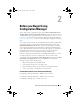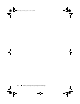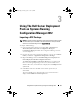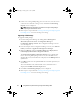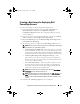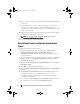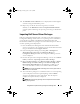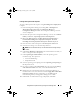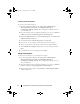Owner's Manual
17
Using DSDP on Systems Running Configuration Manager 2012
Creating a Custom Task Sequence
To create a custom task sequence:
1
Launch Configuration Manager by clicking
Start
All Programs
Microsoft System Center
Configuration Manager
Configuration Manager Console
. The Configuration Manager Console
screen is displayed.
2
From the left pane of the Configuration Manager console, select
Software
Library
Overview
Operating Systems
Task Seq u ences
.
3
Right click
Task Seq u ences
, then
Create Task Sequence
. The
Create Task
Sequence Wizard
is displayed.
4
Select
Create a new custom task sequence
and
click
Next
.
5
Enter name, version number, and comments for the task sequence.
6
Browse for the Dell boot image that you had created, and click
Next
.
7 The Confirm the Settings is displayed, review your settings and click
Next.
8 A confirmation message is displayed, click Close.
Editing a Task Sequence
To edit a new task sequence or an existing task sequence:
1
Launch Configuration Manager by clicking
Start
All Programs
Microsoft System Center
Configuration Manager
Configuration Manager Console
. The Configuration Manager Console
screen is displayed.
2
From the left pane of the Configuration Manager console, select
Software
Library
Overview
Operating Systems
Task Seq u ence
.
3
Right-click the task sequence and click
Edit
. The
Task Seq u ence Ed i tor
window is displayed.
book.book Page 17 Friday, April 13, 2012 9:34 PM