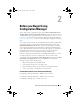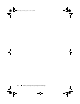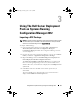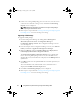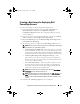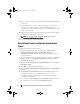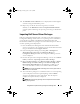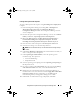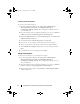Owner's Manual
Using DSDP on Systems Running Configuration Manager 2012
16
Creating a Dell-specific Task Sequence
To create a Dell-specific task sequence using
PowerEdge Server Deployment
template:
1
Launch Configuration Manager by clicking
Start
All Programs
Microsoft System Center
Configuration Manager
Configuration Manager Console
. The Configuration Manager Console
screen is displayed.
2
From the left pane of the Configuration Manager console, select
Software
Library
Overview
Operating Systems
Task Seq u ences
.
3
Right-click
Task Seq u ences
, then
Bare Metal Server Deployment
Create Dell PowerEdge Server Deployment Template
. The
Dell
PowerEdge Server Deployment Task Sequence
Wizard
is displayed.
4
Enter the name of the task sequence in
Task Sequence Name
field.
5
Select the boot image to use from the drop-down list.
NOTE:
It is recommended that you use the Dell Custom boot image that you
created.
6
Under
Server Hardware Configuration
select the hardware items that you
want to configure in this task sequence.
7
Under
Operating System Installation
, select the operating system
installation type. The options are:
• Use an OS WIM image
• Scripted OS install
8
Select an operating system package from the
Operating system package to
use
drop-down menu.
9
If you have a package with
unattend.xml
, then select it from the
Package
with unattend.xml info
menu. Else, select
<do not select now>
.
10
If Dell Lifecycle Controller Integration for Configuration Manager is
installed on the server, then select the check box
Apply Drivers from Dell
Lifecycle Controller
. For more information, see the
Dell Lifecycle
Controller Integration for Configuration Manager User’s Guide
.
11
Click
Create
. A confirmation message is displayed, click
Close
.
book.book Page 16 Friday, April 13, 2012 9:34 PM