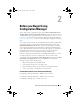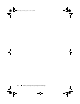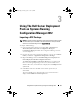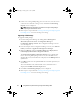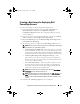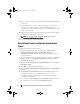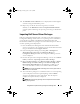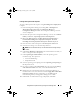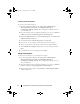Owner's Manual
13
Using DSDP on Systems Running Configuration Manager 2012
6
Enter a name for the Dell boot image. The
Version
and
Comments
fields
are optional.
7
Click
Create
. The boot image creation process begins. A progress bar
shows the status of the boot image creation. Once the boot image is
created, the boot image details is displayed on the
Summary
screen, DTK
details, and success state.
8
Right-click each of the newly created boot images and perform the update
and manage distribution points operations.
NOTE:
You can view the DTK configuration details only by using the
Deployment ToolKit Configuration Wizard.
You have now successfully created a boot image.
Distributing Content and Updating Distribution
Points
To update and manage distribution points:
1
Launch Configuration Manager by clicking
Start
All Programs
Microsoft System Center
Configuration Manager
Configuration Manager Console
. The Configuration Manager Console
screen is displayed.
2
From the left pane of the Configuration Manager console, select
Software
Library
Overview
Application Management
Packages
Dell
PowerEdge Deployment
.
3
Right-click
PowerEdge Deployment Toolkit Integration
and click
Update
Distribution Points
.
4
Click
OK
to update the distribution points.
5
Right-click
PowerEdge Deployment Toolkit Integration
. Click
Distribute
Content
.
6
The
Distribute Content Wizard
is displayed. Click
Next
and proceed
through the wizard to manage the distribution points. (See the
Configuration Manager
Online Help
or the Configuration Manager
documentation for details.)
7
Go to
Overview
Operating Systems
Boot Images
Right-click on the
boot image that you created, and click
Distribute Content
.
book.book Page 13 Friday, April 13, 2012 9:34 PM