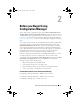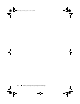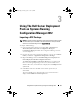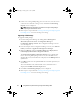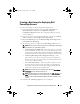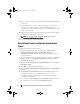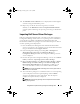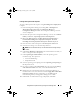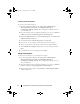Owner's Manual
Using DSDP on Systems Running Configuration Manager 2012
12
Creating a Boot Image for Deploying Dell
PowerEdge Servers
To create a Boot Images fro Deploying Dell PowerEdge Server:
1
Launch Configuration Manager by clicking
Start
All Programs
Microsoft System Center
Configuration Manager
Configuration Manager Console
. The Configuration Manager Console
screen is displayed.
2
From the left pane of the Configuration Manager console, select
Software
Library
Overview
Operating System
s
Boot Images
.
3
Right-click
Boot Images
and select
Dell PowerEdge Server Deployment
Create Dell Server Boot Image
.
4
The following options are displayed in the
Boot Image Selection
screen:
NOTE:
Make sure that you import a 64-bit version of DTK before selecting x64
boot images in any of the following options.
•
Use Boot Image from WAIK tools
— Select this option to create both
x64 and x86 Dell boot images. The source for the boot image creation
is obtained from Windows Automated Installation Kit (WAIK) and all
the Windows PE custom install packages are added to the boot image.
•
Use Existing Boot Image from Configuration Manager
— This
option allows you to select an existing boot image in Configuration
Manager. Select the existing boot image from the drop-down list and
use it to create a Dell boot image.
•
Use a Custom Boot Image
— Select this option to import a custom
boot image from any other location. Specify the Universal Naming
Convention (UNC) path of the Windows Imaging (WIM) file and
select the boot image from the drop-down list.
NOTE:
Only finalized images are supported if you select the Use a Custom
Boot Image option for Windows PE version 2.x.
NOTE:
The Windows PE custom boot image should have XML, Scripting, and
WMI packages installed on it. For more information on how to install these
packages, see the Microsoft Windows AIK documentation available on your
system.
5
Click
Next
. The
Boot Image Property
screen is displayed.
book.book Page 12 Friday, April 13, 2012 9:34 PM