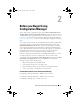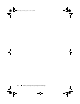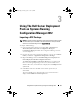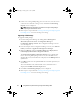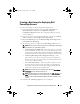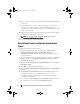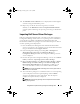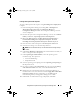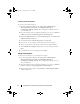Owner's Manual
11
Using DSDP on Systems Running Configuration Manager 2012
5
If there is no existing DTK package present on the server, or if the version
selected is newer than the existing version, click
Next
. The
Boot Image
Property
screen is displayed.
NOTE:
Dell Server Deployment Pack 2.0 does not support downgrading or
reimporting the same version of DTK.
6
Refer step 3 to step 8 under the Creating a Boot Image for Deploying Dell
PowerEdge Servers section for creating a boot image.
Upgrading a DTK Package
To upgrade a DTK package:
1
Launch Configuration Manager by clicking
Start
All Programs
Microsoft System Center
Configuration Manager
Configuration Manager Console
. The Configuration Manager Console
screen is displayed.
2
From the left pane of the Configuration Manager console, select
Software
Library
Overview
Application Management
Packages
.
3
Right-click
Packages
and select
Dell PowerEdge Server Deployment
Launch Deployment Toolkit Configuration Wizard
.
The
Deployment ToolKit Configuration Wizard
screen is displayed. If
there is an existing DTK package on the server, then the DTK version,
Windows PE version, and architecture is displayed on the
DTK present on
system
field.
4
Click
Browse
and select the updated DTK self extractable zip file that you
downloaded.
The selected DTK version, Windows PE version, and architecture is
displayed under
DTK selected for import
field.
5
Click
Next
. The
Boot Image Property
screen is displayed.
6
Refer step 3 to step 8 under the Creating a Boot Image for Deploying Dell
PowerEdge Servers section for creating a boot image.
book.book Page 11 Friday, April 13, 2012 9:34 PM