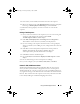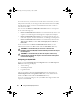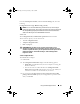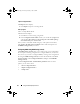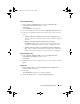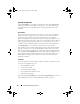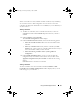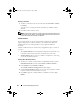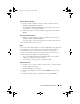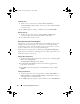Owner's Manual
30 Using The Dell Deployment Pack
Editing an Array
1
To edit an array, select the array and click
Arrays
→
Edit Array
.
The
Array Settings
window displays. Here you can select a different RAID
level for the array.
2
Click
OK
to apply the changes, or
Cancel
to return to
Array Builder
.
Deleting an Array
1
To delete an array, select the array and click
Arrays
→
Delete Array
.
A message displays that all the attached disks will be deleted.
2
Click
Yes
to delete or
No
to cancel.
Logical Drives (also known as Virtual Disks)
Logical drives can be present on RAID arrays and non-RAID groups. You can
configure them by specifying the size (in GB) or to consume all available
(or remaining) space in the array. By default, a single logical drive is created
for all new arrays and is set to use all the available space.
When specific-size logical drives are defined, the using all remaining space
logical drive will consume any remaining space after other logical drive(s) are
allocated their space on the array.
Adding a New Logical Drive
1
To add a new logical drive under an array, select the array and click
Logical
Drives
→
New Logical Drive
.
The
Logical Drive Settings
window displays.
2
Under
Create a logical drive
enter the exact number of gigabytes the
logical drive must contain.
3
Click
OK
to create the logical drive, or click
Cancel
to return to
Array
Builder
.
Editing a Logical Drive
1
To edit a logical drive, select the logical drive and click
Logical Drives
→
Edit Logical Drive
. The
Logical Drive Settings
window displays. Here you
can change the size of the logical drive.
2
Click
OK
to apply the changes, or click
Cancel
to return to
Array Builder
.
book.book Page 30 Thursday, February 5, 2009 5:20 PM