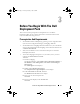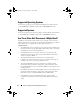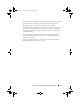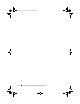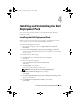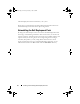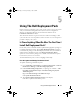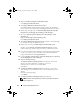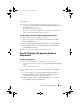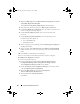Owner's Manual
20 Using The Dell Deployment Pack
3
Right-click
Task Sequences
, then
Bare Metal Server Deployment
→
Create
a PowerEdge Deployment Template
.
The
Create Server Deployment Task Sequence
window displays.
4
Enter the name of the task sequence in
Task Sequence Name
field.
5
Under
Server Hardware Configuration
select the hardware items that you
want to configure in this task sequence.
6
Under
Network (Admin) Account
, enter your account name and
password.
7
Under
Operating System Installation
, select the operating system
installation type. The options are:
• Use an OS WIM image
• Scripted OS install
8
Select an operating system package from the
Operating system package to
use
drop-down menu.
9
Select a package with
unattend.xml
from the
Package with unattend.xml
info
if you have one in your custom packages. Else, select
<do not select
now>
.
10
Click
Create
. A confirmation message displays.
You have successfully created a Dell-specific task sequence using the
PowerEdge Server Deployment
template.
To create a custom task sequence:
1
Launch ConfigMgr by clicking
Start
→
Microsoft System Center
→
Configuration Manager 2007
→
Configuration Manager Console
.
The
Configuration Manager Console
screen displays.
2
Under the
System Center Configuration Manager
tree on the left hand
side, click
Operating System Deployment
.
3
Right click
Task Sequences
, then
New
→ Τ
ask Sequence
.
The
New Task Sequence Wizard
displays.
4
Select
Create a new custom task sequence
.
Click
Next
.
book.book Page 20 Thursday, February 5, 2009 5:20 PM