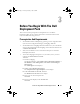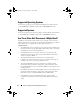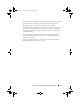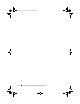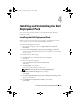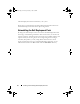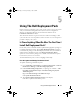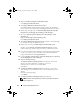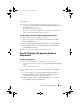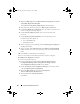Owner's Manual
18 Using The Dell Deployment Pack
4
Right-click
Dell PowerEdge Custom Reboot Script
.
Click
Manage Distribution Points
.
5
The
Manage Distribution Point Wizard
displays.
Click
Next
and proceed through the wizard to manage the distribution
points. (See the online help or the ConfigMgr documentation for details.)
6
Repeat step 1 through step 5 for
Dell PowerEdge Deployment Toolkit
Integration
and
ConfigMgr Client Package
(
under Packages
).
7
Next, go to
Operating System Deployment
→
Boot Images
→
Dell
Deployment
.
Right-click
Dell Deployment Boot Image (x86)
.
Click
Manage Distribution Points
.
8
The
Manage Distribution Point Wizard
screen displays. Proceed through
the wizard to manage the distribution points.
9
Repeat step 7 and step 8 for
Dell Deployment Boot Image (x64)
.
Similarly, use the
Manage and Update Distribution Points
wizard to
update and manage the operating system images to distribution points.
10
Next, insert the
Dell Systems Management Tools and Documentation
DVD
version 5.5 (or later) in your system drive. You can download the ISO
image of the DVD from
www.support.dell.com
.
11
Go to
ConfigMgr
→
Site Database
→
Computer Management
→
Operating
System Deployment
→
Driver Packages
.
12
Right-click
Driver Packages
.
The
Import Dell Driver Package Wizard
screen displays. The wizard
displays a list of the DVD drives available on your system.
Select the drive in which you inserted the DVD.
Click
Next
.
13
The
Import Dell Driver Package Wizard
screen displays. A list of the
driver packages for a combination of the systems and operating systems
displays.
Select the required packages.
Click
Finish
.
14
The
Import Dell Driver Package Wizard
progress displays.
NOTE: Sections involving importing of drivers may take more time without
updating the progress bar.
book.book Page 18 Thursday, February 5, 2009 5:20 PM