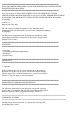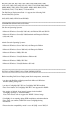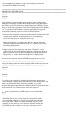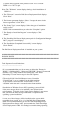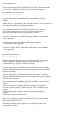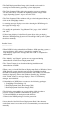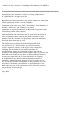Owner's Manual
the ConfigMgr site database is SQL Server 2008 to prevent the
installation of DSDP from failing.
======================================================================
IMPORTANT INFORMATION
======================================================================
--------
Upgrade:
--------
Task Sequences created in Microsoft System Center Configuration
Manager (ConfigMgr) for Bare Metal Deployment using the template
provided as part of the Dell Server Deployment Pack (DSDP) 1.0 will
cease to work after upgrading to Dell Server Deployment Pack (DSDP)
1.1. To get these Task Sequences working again after the upgrade,
perform the following steps for each such Task Sequence:
1) Edit the Task Sequence created using Bare Metal Template that were
created before upgrade. It will indicate errors by displaying a
red-X (missing icon) for "Diskpart clean" step.
Select the "Package" by clicking the "Browse" button and select
"Dell PowerEdge Custom Reboot Script 1.1" package under "Dell
PowerEdge Deployment".
2) Right-click the Task Sequence, and select "Properties". Go to
"Advanced" tab and select the Boot Image by clicking the "Browse"
Button, and then select "Dell PowerEdge Server Deployment Boot
Image(x86) 1.1" under "Dell PowerEdge Server Deployment".
Any new task sequence created AFTER the upgrade has no issues.
----------------------------------------------------------------------
Using OS Deployment tasks from multiple OEMs within the same task
----------------------------------------------------------------------
sequence
--------
Scenario:
---------
To create a task sequence in Configuration Manager that performs
system hardware configuration and operating system deployment, and
works on multiple hardware platforms, enabling you to add
Original Equipment Manufacturer (OEM) hardware configuration steps
from more than one vendor into the same task sequence.
Note: All references to OEMs below do not include Dell.
Issue:
------
The OEM add-ons for system hardware configuration utilize
pre-configured templates to arrange steps in the task sequence
in a proper order. When you add a new OEM step into a task
sequence, it first checks to see if the task sequence already has
any OEM steps in it. If there are no steps, it prompts you for